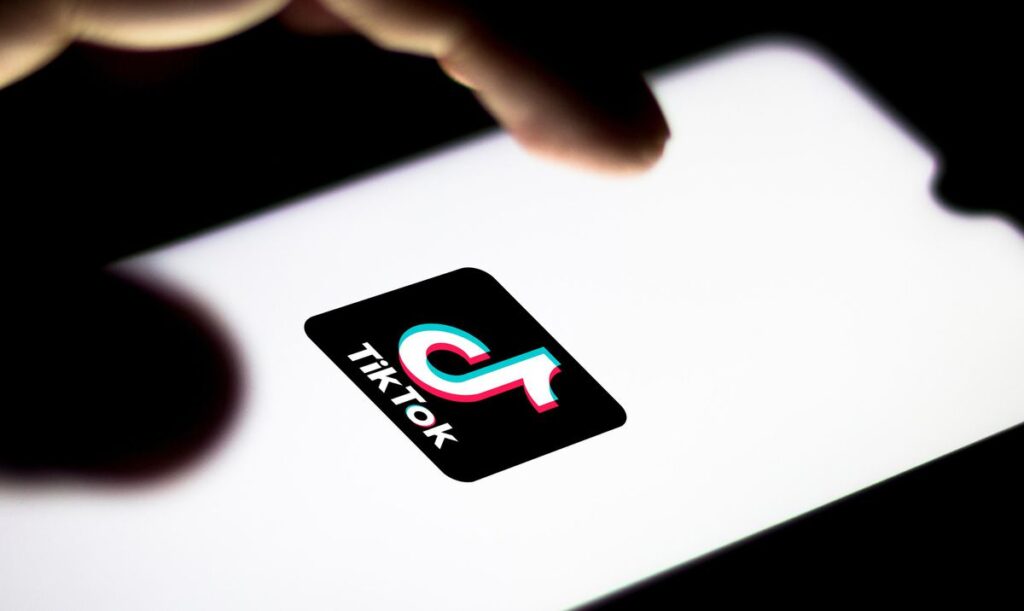TikTok: How To Edit A Video Caption After Posting
Social Media has revolutionalised communication and interaction on the internet. Over the years several social media platform have come and gone. While some went off scene because they didn’t evolve with trends others didn’t improve on their initial offering and features and were soon displaced by new platforms.
TikTok has taken the social media world by storm. Released not too long ago, it has been an appealing app to young people. It is a creative medium by which creators can explore and share their creativity. You upload videos to amuse, or entertain people.
There are times you feel your TikTok video caption isn’t how you want it to be after posting or you made a mistake in the caption you want to correct, this post teaches you how to edit TikTok video caption.
The problem with TikTok videos is that you cannot edit caption directly but in this post, we’ll teach you a workaround.
How to Upload Video on TikTok
Uploading on TikTok is something you must understand to able to to know how to edit a TikTok caption.
1. To access the add video icon, look over the bottom of the TikTok home screen, where your see it represented by a + icon.
2. Clicking the + icon takes you to the recording screen where you can select parameters of your video post such as the length and hit the record button.
3. When you’re through with recording the video, simply hit the red button one more time and the recording will be stopped.
4. You’ll have to tap the red checkmark to continue to the editing interface.
The steps below will open you to a trick to be able to get to this editing page even after you have posted so that you update the caption.
How to Edit a TikTok Caption After Posting
You don’t have the option to edit the caption of any video you posted on TikTok but there’s a trick to be able to get to the editing page. With this workaround, you don’t have to record and re-post the same video again.
The follow steps will take you through the process:
1. Tap the Me icon which is located on at the bottom left-hand side of the screen.
2. All the videos you uploaded will be shown in the Me page. Tap the video in which you want its caption changed.
3. Tap the three horizontal dots which you’ll see at the right-hand side.
4. Select Save Video
5. Wait for the saving process to complete.
What we’re going to do next is to re-upload the same video with the new caption.
1. Tap the + symbol.
2. Tap the Upload button.
3. TikTok will take you to the page containing all your videos and photos. Select the one you just saved from TikTok.
4. Tap Next which is present in the lower left-hand side of the screen.
Tap Next at the upper right-hand of the screen. A page will open up to you where you can add text, adjust effects and add stickers.
5. Tap Next again which you’ll see at the bottom.
6. Enter the caption.
7. Hit Post.
This new video you just uploaded with the updated caption will now appear in your timeline.
The next thing you want to do is to delete the original video. Here’s how to do that:
1. Tap the Me icon on TikTok app hope page.
2. Tap the video which you want the delete.
3. Select the three horizontal dots to bring up the menu.
4. Move to the right, locate and hit Delete.
The disadvantage of this workaround is that all your comments and likes the original video has will be lost.
TikTok is a fun app to have; to get amused by other creators and to make your own video too and have them entertained. But when you made a big error in the caption, what do you do? It’s as simple as we’ve explained it. Save the video, make it in a new post, add the updated caption and post. Then you can now delete the video with the caption you don’t want. If you found this helpful, leave a comment below and don’t forget to share.
You can also check out
How to Enable Dark Mode on Telegram
How to Download Music from Spotify
Best Keyboard Apps for Android
Top 5 Best Web Browsers for Android
Top 5 Best Music Player Apps for Android
Top 5 Best Alarm Clock Apps for Android
Top 5 Best eBook Reader Apps for iPhone and iPad
Top 4 Best VPN Apps for iPhone and iPad
Top 5 Best Apps for Monitoring Data on iPhone and iPad
Top 5 Best Translation Apps for iPhone and iPad
Top 5 Best Alarm Apps for iPhone and iPad
Top 5 Best Calendar Apps for iPhone and iPad
Top 5 Best Photo Editing Apps for iPhone and iPad
Hope with this, you have learnt TikTok: How To Edit A Video Caption After Posting.
Please share and like below, also comment below for any problem faced or encountered.