How to View SSL Certificate Details in Each Browser
Privacy and security is of utmost importance on the internet of today. There are times we have to enter our credit card details, and you don’t want to purchase things from an online store, and later find out that the whole of your money has been wiped off from your account.
This is why it is important to check for the SSL certificate in any website you visit. This is usually represented by a padlock icon. In this post, we give a guide on how to view SSL certificate on browsers.
How to View SSL Certificate Details in Google Chrome
1. Visit any website with SSL certificate.
2. Locate the green padlock that is present in the address bar. Click it and a small popup will be displayed.
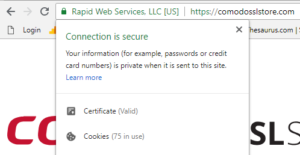
3. Next, click Certificate (valid).
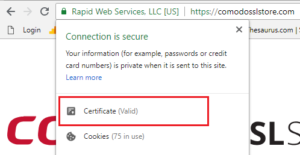
4. A small window will appear showing you the SSL certificate details.
How to View SSL Certificate Details in Google Chrome (Android)
Just like you would view an SSL certificate information on PC, the process is similar for Android devices. With a few taps, you’ll be able to get the SSL information.
1. Open any SSL-enabled website on your Android Chrome.
2. Tap the padlock beside the URL.
3. Next, tap the Details link.
4. You’ll see a pop-up that will be show on your screen containing CA information alongside hashing algorithm and security protocol.
6. You can view more information about the certificate by tapping Certificate Information.
How to View SSL Certificate Details in Firefox
In Firefox, it is very easy to view SSL certificate information. With just few, clicks, you’ll be able to see the SSL details.
1. Visit the SSL-enabled website of your choice.
2. Check the left-hand side of the address bar where the green padlock is located and click it. Clicking it will bring up a drop-down.
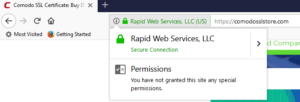
3. Locate the arrow (>) which is on the right-side of the drop-down.
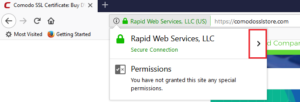
4. A popup will be displayed and it contains your organization details. You can view additional details of the certificate by clicking More Information.
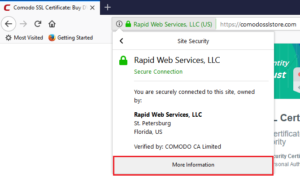
How to View SSL Certificate Details in Safari
1. Open a SSL-enable website on Safari.
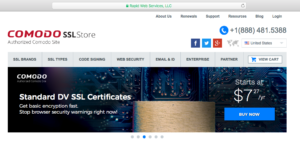
2. Double-click the Padlock in address bar. This will cause a window to popup.
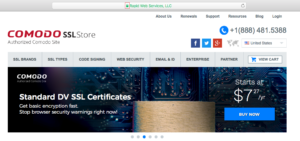
3. From this window, click Show Certificate, and next, click on Details so that the certificate comes up.
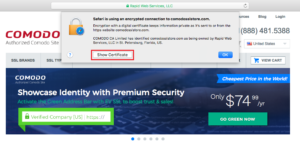
4. Click Details to see more information
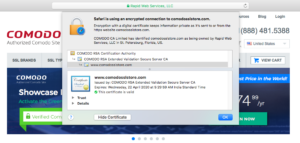
How to View SSL Certificate Details in Internet Explorer
1. Open up any SSL-enabled website and clicking the padlock will display the name of the certificate issuing authority.

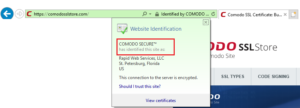
2. Next, click View Certificate at the beneath the popup so that the certificate details window opens. This window will show you the subject, validity period, and algorithms.
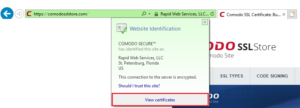
How to View SSL certificate in Microsoft Edge
1. Open any SSL-enabled website and click the padlock. Doing this will show you the name of the certificate issuing authority.

2. The only thing that will be displayed is the name of the Certificate Authority. Microsoft Edge doesn’t include no option to view SSL certificate details.
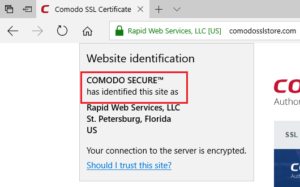
You can also check out
DStv Subscription Package, Prices with Channels
Startimes Subscription Package, Prices, And Channel List For Each Plan
GOtv Subscription Package GOtv Max, Jolli, Jinja and Lite Channel List and Price
GOtv Assigned Channel Number with Channel
Top 5 Best Web Browsers for Android
Top 5 Best Music Player Apps for Android
Top 5 Best Alarm Clock Apps for Android
Top 5 Best eBook Reader Apps for iPhone and iPad
Top 4 Best VPN Apps for iPhone and iPad
Top 5 Best Apps for Monitoring Data on iPhone and iPad
Top 5 Best Translation Apps for iPhone and iPad
Top 5 Best Alarm Apps for iPhone and iPad
Top 5 Best Calendar Apps for iPhone and iPad
Top 5 Best Photo Editing Apps for iPhone and iPad
Hope with this, you have learnt How to View SSL Certificate Details in Each Browser.
Please share and like below, also comment below for any problem faced or encountered.
Leave a Reply