How to Delete Old Facebook Posts in Bulk
Facebook doesn’t forget easily. It remembers your activities on the platform right from the time you opened the Facebook account. That vacation you had five years ago, or the post you made that trended, Facebook will bring them to your remembrance.
What of if you’re looking for a way to get rid of some of your old posts that can scare a potential employer or date away? You might have considered deleting those posts one by one, but that’s a whole lot of hectic job. Facebook actually let’s you bulk delete posts both on its browser platform and its mobile app. This article will guide you through the process.
Bulk Deleting Facebook Posts in a Web Browser
You’ll have to select those posts you want to delete and you can only select up to 50 posts at a time. You can do these in a number of ways, such as filtering posts if you have something specific to delete.
1. Open Facebook.com on your web browser, and sign in to your account. Click your name or profile icon which you’ll see at the upper-left sidebar or go through the menu bar of your profile.
2. Look beneath the post composer and click Manage post.
3. Select Filters that would cause you to be able to narrow down options. It is possible to filter using specific years, privacy levels, the post creator and tagged items. The filtering system will help you find old post quickly thereby saving you time.
4. Locate the square check box on the upper-right corner of the post thumbnail you want deleted, and select it. You are only allowed to select up to 50 posts at a time. You can also view the full post by clicking the post thumbnail which would bring up a window having the full post.
5. When you’re done with selecting the post you want to delete, select Next which is located at the bottom of the screen.
6. Select Delete Posts, and them click Done.
Using the Manage Activity Tool in Facebook Mobile App
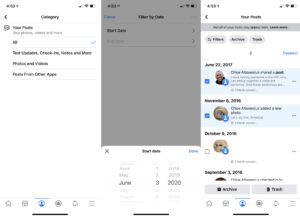
The Facebook Mobile app has a section called Manage Activity in the activity log which lets you delete, archive, or restore content. You can only do this on Facebook Mobile app.
1. Open the Facebook app and log in to your account.
2. Look over the screen and locate your profile picture in the upper-left corner. Tap it to select your profile.
3. Tap the three dots (…) below your profile picture so that you can select more options.
4. When the Profile Settings comes up, tap Activity Log from the list.
5. Select Manage Activity which is present at the top of the activity log.
6. When the Manage Activity page opens opens up, select the type of activity you want to view, in this case your posts.
7. Use a filter option by selecting Filters, present at the top. You can filter by categories or dates or any other option.
8. Tap the check box beside any content you want archived.
9. Select Archive. If you want it deleted completely, simply choose Trash.
You can also check out
DStv Subscription Package, Prices with Channels
Startimes Subscription Package, Prices, And Channel List For Each Plan
GOtv Subscription Package GOtv Max, Jolli, Jinja and Lite Channel List and Price
GOtv Assigned Channel Number with Channel
Top 5 Best Web Browsers for Android
Top 5 Best Music Player Apps for Android
Top 5 Best Alarm Clock Apps for Android
Top 5 Best eBook Reader Apps for iPhone and iPad
Top 4 Best VPN Apps for iPhone and iPad
Top 5 Best Apps for Monitoring Data on iPhone and iPad
Top 5 Best Translation Apps for iPhone and iPad
Top 5 Best Alarm Apps for iPhone and iPad
Top 5 Best Calendar Apps for iPhone and iPad
Top 5 Best Photo Editing Apps for iPhone and iPad
Hope with this, you have learnt How to Delete Old Facebook Posts in Bulk.
Please share and like below, also comment below for any problem faced or encountered.
Leave a Reply