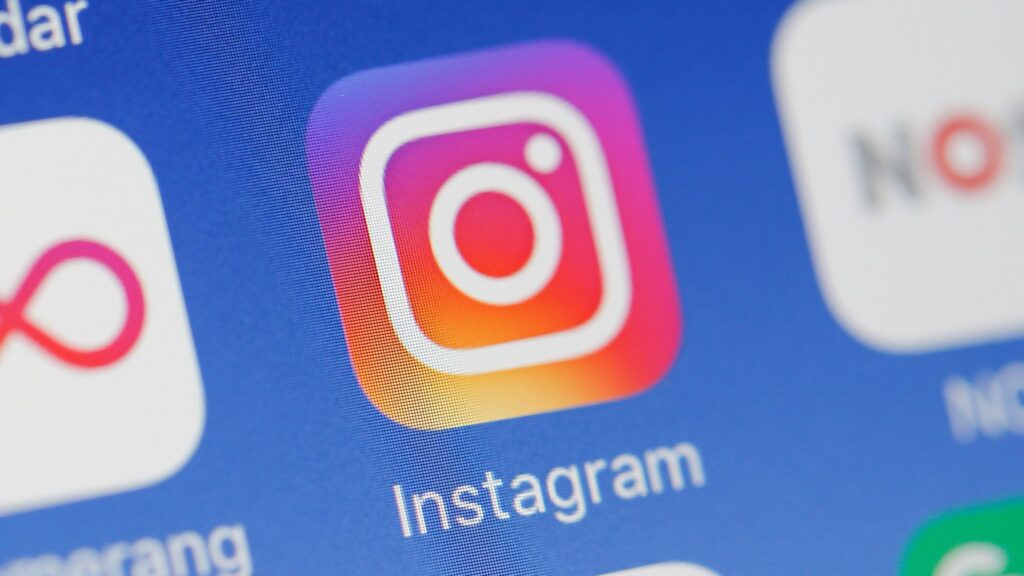How to Create Highlights on Instagram
Instagram is very unique in its own way. With over a billion people using the platform and lots of features to get users addicted, it is undoubtedly one of the most popular social media apps.
It has an outstanding feature – Stories – although borrowed from Snapchat has been developed over time. Stories is also associated with another feature called Highlights which is an archive of stories that has disappeared. In this article, we’ll teach you how to create Highlights on Instagram.
How Does Highlights Work
A Highlight is gotten from your story on Instagram. If you want to save that story on your profile even after the 24-hour time limit expires, then you can use the highlight feature. Highlights are not exactly stories although they are related. They are related in the sense that Highlights cannot work without Stories. You can only create Highlights from Stories.
The Highlight works this way: Instagram puts stories you want in Highlights in an archive. You can only use Highlights after you after you have enabled the archive function.
How to Enable the Archive Feature
Highlights are gotten from your story archive and you can only make Highlights when you have the archive feature enabled. Here’s how to turn on the archiving feature:
1. Navigate to your Instagram profile. Do this by tapping the profile icon in the bottom.
2. Next, tap the three horizontal lines which is present in the upper right corner of the screen.
3. Select Settings > Privacy > and then Story.
4. Select Save to Archive toggle to turn it on.
When enabled, you will have your stories saved to your archive. Your followers won’t be able to see them, but they will be saved in the app.
How to Create an Highlight
Here’s how to create an Highlight
1. Navigate to your your Instagram page.
2. Tap the + icon to add a new story. Navigate to your profile page on Instagram.
3. A page containing all the story in the archive will be shown. Select the ones you want to make as Highlight by tapping them.
4. Tap Next, and name the highlight.
5. Tap Edit Cover and select the the photo you want to use as cover.
6. Tap Done once you’re through.
7. Tap Done again to complete the whole process.
This will cause the Highlight to be shown on your profile.
Now your Highlight will appear on your profile.
How to Delete an Highlight
Here’s how to delete or edit an highlight
1. Navigate to your Instagram profile.
2. Locate the story you want to delete under Stories Highlights.
3. Next tap and hold that highlight, then tap Delete Highlight to delete from the highlights section.
How to Check Viewers of Your Highlights
You can know who viewed your highlight and even the number of people that have viewed the highlights. Do this by following the steps below:
1. Go to your Instagram profile.
2. Tap the highlight to see details about it.
3. Tap the Seen By icon which is located in the buttom-left corner of the screen. This will bring up the list of people who have seen your highlight.
You have seen that it is simple and easy to make Highlights. Highlights are a great way to bring up Stories that are long gone. If you want to be able to bring up those Stories at any point in time, you should definitely enable the archive feature if you haven’t and let your followers enjoy Stories from the past. If you find this post helpful, why not leave a comment and don’t forget to share.
You can also check out
How to Enable Dark Mode on Telegram
How to Download Music from Spotify
Best Keyboard Apps for Android
Top 5 Best Web Browsers for Android
Top 5 Best Music Player Apps for Android
Top 5 Best Alarm Clock Apps for Android
Top 5 Best eBook Reader Apps for iPhone and iPad
Top 4 Best VPN Apps for iPhone and iPad
Top 5 Best Apps for Monitoring Data on iPhone and iPad
Top 5 Best Translation Apps for iPhone and iPad
Top 5 Best Alarm Apps for iPhone and iPad
Top 5 Best Calendar Apps for iPhone and iPad
Top 5 Best Photo Editing Apps for iPhone and iPad
Hope with this, you have learnt How to Create Highlights on Instagram.
Please share and like below, also comment below for any problem faced or encountered.