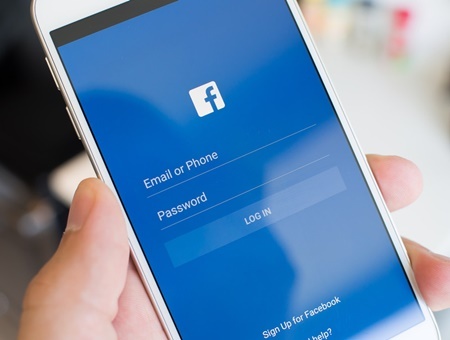How to Change Your Facebook Password on Android
How we are able to gain access into our online account is mostly by the use of a username and password. Without a password, we can’t gain entrance into the accounts even if we opened it ourselves. We can use the padlock and key analogy to understand it. Even if you bought the lock to your house, you can’t gain entrance unless you have the key.
The reason for these platform setting these up is not far fetched – to provide security for your accounts. You don’t want just anybody moving in and out of your account at will. It’s private, it’s for you and you wouldn’t want any other person taking control of it.
If you have a Facebook account, it is not a new thing to be asked for your email or phone number and password to log in. In fact, it is the norm; except you have set up auto-login. You may have forgotten your Facebook password or you just want to reset it to secure your account with a better password, there are ways to do it within or outside the app. Without further ado, let’s get straight to the steps to change your Facebook password.
Change Password in Facebook Android App
If you still remember your password, you can reset your password in this manner.
1. Launch the Facebook app on your Android device.
2. Log in by entering your username/email/phone number and password. If you’re already logged in, skip this step.
3. Tap the hamburger icon, which you’ll see at the top-right corner of the screen. From there, select Settings & Privacy.
4. After that, tap Settings. Next, select Security and Login.
5. A page having a bunch of settings will pop-up. Select Change Password. Enter your current password, new password in their appropriate field. Confirm the process by entering the new password in the third field. Next, tap Update Password.
Change Password Via Facebook Website
You can also use a web browser to change your Facebook password. If you don’t want to use the app, grab your favourite browser, visit the Facebook website and change your password. You will have to log in to do this. Here’s how to do it.
1. Launch your preferred browser and visit www.facebook.com.
2. Sign in with your Facebook login details.
3. Follow the steps outlined in the Facebook app method above. The steps are identical.
How to Reset your Password if You Forgot it
It is possible to reset your password in the case where you forgot it. You don’t need your old password and you can set a new one. You can even do this while you’re logged in. You can use the Facebook app or do it within a browser.
1. Tap the hamburger icon which is located at the top-right corner of the screen. Next, select Settings & Privacy.
2. Next, Navigate to Settings > Security and Login > Change Password
3. Move down the page, locate the Forgot Password? option and tap it.
4. The app will give you options on how you can have your password reset. You either have to choose email or text message confirmation. Select one and you’ll receive a code.
After you’ve entered the code, tap Continue. You’ll be asked to enter your new password and confirm it.
Security is a big concern to anyone using online platforms. The reason is because there have been several breaches that has caused people social and psychological pain, and it isn’t something to experience. It is very important to keep your Facebook account secured with strong password and employ other security measures. This post has done justice to how to change your password, and we hope you found it helpful.
You can also check out
How to Enable Dark Mode on Telegram
How to Download Music from Spotify
Best Keyboard Apps for Android
Top 5 Best Web Browsers for Android
Top 5 Best Music Player Apps for Android
Top 5 Best Alarm Clock Apps for Android
Top 5 Best eBook Reader Apps for iPhone and iPad
Top 4 Best VPN Apps for iPhone and iPad
Top 5 Best Apps for Monitoring Data on iPhone and iPad
Top 5 Best Translation Apps for iPhone and iPad
Top 5 Best Alarm Apps for iPhone and iPad
Top 5 Best Calendar Apps for iPhone and iPad
Top 5 Best Photo Editing Apps for iPhone and iPad
Hope with this, you have learnt How to Change Your Facebook Password on Android.
Please share and like below, also comment below for any problem faced or encountered.