Clear Cookies, History, Cache on Google Chrome (Android). How to Clear Cookies, History, Cache and Browsing Data in Google Chrome (Android).
Google Chrome (Android) caches web files, images and saves cookies (text files which store preferences and other data for a particular site) from all the websites you visit to improve page loading speeds when you return to the same sites.
There are some problem associated with cache and cookies. This data temporarily stored on once computer might prevent websites from loading correctly and the website data might seems outdated since it is only showing one that was saved on your computer.
This will explain how to clear cookies, History and Cache for the android version of Google Chrome, to learn to clear for the PC (Windows, Linux and Mac), please click on the : Clear Cookies, History, Cache on Google Chrome PC Verson
To clear the cookies, history and cache on Google Chrome For Android, Please follow the instruction below:
1) Launch the Google Chrome (Android).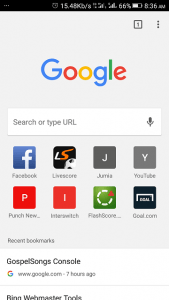
2) On the top right hand corner, Click on the Google Chrome (Android) three dotted symbol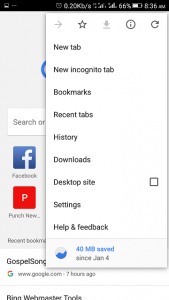
3) Click, Press or touch the three dotted symbol, then press, click or touch Settings
4) The Settings Window will open, Check down and touch, press or click on Privacy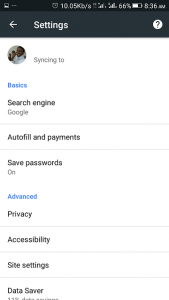
5) The Privacy Settings window will open, scroll down and click or press or touch Clear Browsing Data 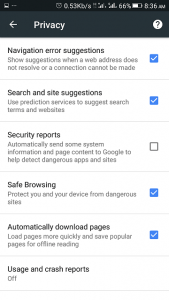
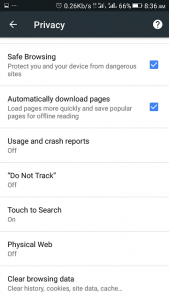
6) Select what you want to clear either All, Browsing History, Downloads, Cookies and Storage, Cache, Passwords, Form Autofill Data, Application Cache, then also select the time frame (Last Hour, Last 24 hours, Last 7 days, Last 4 Weeks, All Time).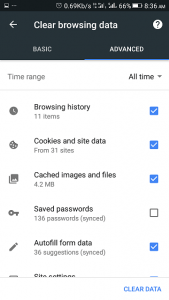
7) Then Click on Clear Browsing Data .
Hope with this, you have been able to learn How to clear Browser Cookies on Google Chrome (Android) on your Computer System.
Please share and like below, also comment below for any problem encountered. Thanks
Footer
About AboutDevice
About Device Provides Specification, Review, Comparison, Features, Price of Phones and Computers, How To, General Computer Problem Tutorials, Solution, Education, Banking and Finance Tips and Tricks with Videos and Images for faster understanding
Disclaimer
Please do not share any personal information in the comment section and do not contact any email placed in comment section.
Please This is Not Bank Website, This is a Blog and we provide reply based on our knowledge. Please any information shared is at Your Risk.
Checkout Full Disclaimer
Leave a Reply