Clear Cookies, History, Cache on Google Chrome Browser. How to Clear Cookies, History, Cache and Browsing Data in Google Chrome Browser
This guide explains how to clear cookies, history, cache and browsing data for the PC version of Google Chrome Browser. To learn how to Clear Cache, cookies and History For Android, Click Here
Using Keyboard Shortcut
1) Press Ctrl + Shift + Del on your Keyboard.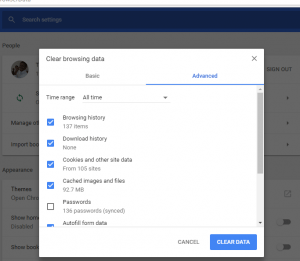
2) Select what you want to clear either All, Browsing History, Downloads, Cookies and Storage, Cache, Passwords, Form Autofill Data, Application Cache, then also select the time frame (Last Hour, Last 24 hours, Last 7 days, Last 4 Weeks, All Time
3) Then Click on Clear Data
Using The Tools Option
1) Launch the Google Chrome Browser.
2) On the top right hand corner, Click on the Google Chrome Browser three dotted symbol
3) The Check down and Click on More Tools to expand it, then Click on Clear Browsing Data.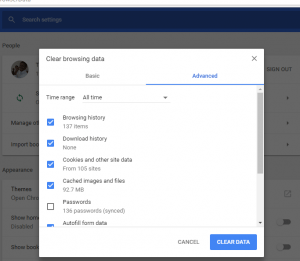
4) Select what you want to clear either All, Browsing History, Downloads, Cookies and Storage, Cache, Passwords, Form Autofill Data, Application Cache, then also select the time frame (Last Hour, Last 24 hours, Last 7 days, Last 4 Weeks, All Time).
5) Then Click on Clear Data
Using the Menu Bar
To Clear Cookies, History, Cache and Browsing Data on Google Chrome Browser, Please follow the instruction listed below:
1) Launch the Google Chrome Browser.
2) On the top left hand corner, Click on the Google Chrome Browser three dotted symbol, then Click on Settings.
3) The Settings Window will open, scroll down and Click on Advanced.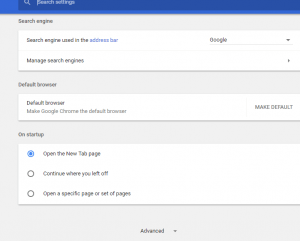
4) Go to the Privacy and Security Settings and Click on Clear Browsing Data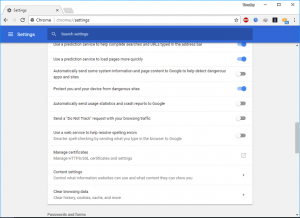 .
.
5) Select what you want to clear either All, Browsing History, Downloads, Cookies and Storage, Cache, Passwords, Form Autofill Data, Application Cache, then also select the time frame (Past Hour, Past Day, Past Week, Past 4 Weeks, All Time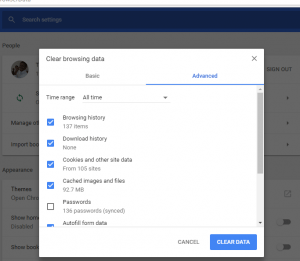
6) Then Click on Clear Browsing Data .
Hope with this, you have been able to learn How to clear Browser Cookies on Google Chrome Browser on your Computer System.
Please share and like below, also comment below for any problem encountered. Thanks
Leave a Reply