How to sync (Synchronize) subtitle with MX Player
The MX Player is one of the most popular video player for the Android Operating System (OS).
The MX Player allows users to download subtitle online from opensubtitles.org and view the subtitle while video is playing using the MX Player player, but most or sometimes, downloaded subtitle are off sync with the video. That is sometimes the audio might be faster than the subtitle or the subtitle faster than the audio.
To learn how to download subtitle using the MX Player player (remember that it uses the name of video and its properties or you can enter the search text ) or how to load external subtitle on MX Player.
The MX Player has a way to solve this problem,
1) First of all, launch the MX Player Player. (Open the video, you want to synchronize (sync) the subtitle and launc the subtitle
2) Touch the screen of the player, on the upper right corner, you will see a three dotted line, Click on it (Where the orange box is).
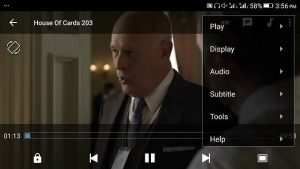
3) A drop down menu will open, Click on Subtitle.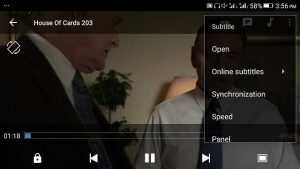
4) Another Drop down menu will open, Click on Synchronization
5) You can use either the minus (-) or plus (-) or enter the amount of seconds
minus (-) : Moves the subtitle to a faster time as shown, that is it is to be used when subtitle is slower than audio.
Plus (+) : Moves the subtitle to a lower time as shown, that it is to be used when subtitle is faster than audio
To prevent make sure you download subtitle file with the same name as you file, the same audio type and the same quality (as in 480p, 720p, 1080p, 2K, 4K) and download subtitle with high up vote.
Video : How to sync (Synchronize) subtitle with MX Player
Please Comment below for any problem faced and share below.
Nirgesh says
Well what if we have a whole season on a series in a single file and got subtitles on multiple files for each episode….is there any way we can add the srt files in mx player so that we can watch the whole series with subs? And is there any limitation in regard to time that the subtitle may be syncronised i mean upto certain hours if the video file we got is hours long???
Tim says
Put subtitle and series in same location. Thanks
But for the synchronization, it should be done individually.
Sue says
How do I sync subtitles with video using mx player in the Cinema HD app on a firestick. The subtitles are lagging.
Tim says
Don’t Know.
Anagha says
it’s not working as you said.
Tim says
Please what error are you facing?