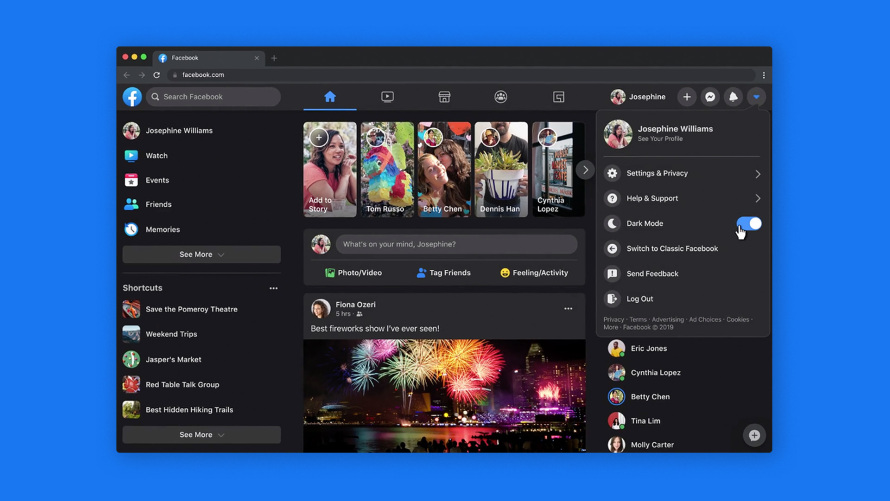How to Enable Dark Mode on Facebook
What’s more painful than peering into your phone’s screen to catch your friends video at night only to feel discomfort in your eyeballs, and now you cannot view it because of the pain. That’s why dark mode is a feature for the night time. It isn’t surprising that many apps have embraced it to alleviate the discomfort users feel.
Facebook has been slow in adopting it and just recently added it as a feature to its desktop version. Messenger has it too, so does Facebook Lite in some countries. In this post, you’ll see how to enable dark mode on Facebook.
How to Enable Dark Mode on Facebook Web (Windows/Mac)
You can turn on the Dark Mode on Facebook in a web browser by following the steps below:
1. Look over the upper-right side of the Facebook page and click the downward-facing arrow.
2. Check for the Dark Mode option under the settings. When you find it, click the toggle to enable the option.
This will cause your Facebook screen to have a black background in place of white.
Enabling the dark mode on Facebook Web, changes the settings on every part of the Facebook in the browser. This means every page with Messenger included will have the dark UI.
How to Enable Dark Mode on Smartphones
There’s the Dark Mode feature on Facebook Messenger both on iOS and Android. The main Facebook app however doesn’t have it present yet and it’s a work in progress. Activating Dark Mode in Messenger was a bit not straightforward as you had to receive a particular moon emoji and tap it before it could be activated. With recent updates, you just find the setting directly in the app.
Enabling Dark Mode for Messenger on Android
Do the following to turn on dark mode on Facebook Messenger
1. Launch Facebook Messenger on your Android.
2. On the top-left corner, tap your profile pic and from there locate the toggle represents Dark Mode. Tap on the toggle to activate it.
As of now, there’s no option for enabling Dark mode on the main Facebook Android app. There are some countries with this settings on Facebook Lite, but Android Facebook app users have to wait till it is rolled out. Check, you may also have an Android version or model that have the global light and dark mode settings. These global settings will apply dark mode on any app on your Android device that supports it. However, not all Android users have this setting.
Enabling Dark Mode for Messenger on Android
To enable dark mode for Facebook Messenger on iOS, follow the below steps:
1. Tap your profile picture. It is located in the upper-left corner.
2. Check the upper-right corner where your profile picture is located and select your profile picture.
3. Select Dark Mode to enable the option.
You can also use the dark mode global settings to set dark mode automatically on every app on your iPhone. The Use System Setting is responsible for this option.
Enabling Dark Mode ok Facebook Lite
You may also want to try out the dark mode on Facebook Lite before it is released on the main Facebook app. Unfortunately, the Dark Mode is not available on Facebook Lite in every country.
Here’s how to turn the feature on:
1. Tap the hamburger menu (represented by three horizontal lines) which you’ll see this at the upper-right corner of the screen.
2. A list will open, select Dark Mode from this list by tapping it.
This will enable you to enjoy Dark Mode on your news feed in Facebook Lite.
You can also check out
DStv Subscription Package, Prices with Channels
Startimes Subscription Package, Prices, And Channel List For Each Plan
GOtv Subscription Package GOtv Max, Jolli, Jinja and Lite Channel List and Price
GOtv Assigned Channel Number with Channel
GoTV Customer Service Contact, Social Media Handle & Email Address
StarTimes Customer Care Contact, Social Media Handle & Email Address
Top 5 Best Web Browsers for Android
Top 5 Best Music Player Apps for Android
Top 5 Best Alarm Clock Apps for Android
Top 5 Best eBook Reader Apps for iPhone and iPad
Top 4 Best VPN Apps for iPhone and iPad
Top 5 Best Apps for Monitoring Data on iPhone and iPad
Top 5 Best Translation Apps for iPhone and iPad
Top 5 Best Alarm Apps for iPhone and iPad
Top 5 Best Calendar Apps for iPhone and iPad
Top 5 Best Photo Editing Apps for iPhone and iPad
Hope with this, you have learnt How to Enable Dark Mode on Facebook.
Please share and like below, also comment below for any problem faced or encountered.