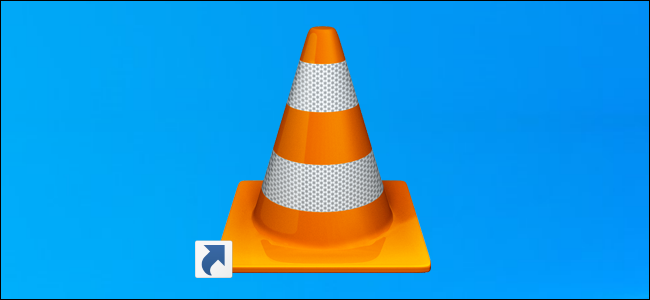How To Delete Your Viewing History In VLC
Source: howtogeek.com
What is the best way to spend the weekend? For some it’s hangout with friends, while for others it is sitting with a movie. People who do the latter would probably have VLC on their computer. VLC is very popular. The open-source video player is compatible on major operating system like Windows, MacOS, Android, iOS and even Linux distros like Ubuntu.
One great thing about VLC is that it saves your viewing history which means you can continue a movie you watched two months ago from where you stopped. But what of if you don’t want others to know about what you watch? You can delete them! And this post addresses that.
You probably have some videos you don’t want other seeing in your VLC app, and you’re wondering how to delete the history. We got you covered. VLC is designed in a way that you can access recently player video from both the app and within the quick launch menu that’s on both Windows and Mac. No matter the number of videos you don’t want in your VLC viewing history, it is possible to delete them all. This tutorial will just help you achieve that.
How Delete VLC Viewing History on Windows
To access the list of what you’ve been watching, select “Media”, and Open Recent Media. This will open up the page containing the last ten videos you watched. To keep this from prying eyes, you want to delete everything on the list and also the disable VLC saving your viewing history and you won’t have to bother again.
1. Launch VLC and select Media
2. Select Open Recent Media.
3. Select Clear to delete all that’s in the list.
4. Next, select Tool and Preferences.
5. Locate Save Recently Played Items and disable it.
6. Select Save.
The last few steps will cause the Open Recent Media to be grayed out.
If you’re really concerned about Privacy, right-click on the VLC icon which is on your Taskbar. Clicking on it will open up a list of watched videos. You can remove them by following the steps below:
1. Right-click on anywhere that’s empty on your desktop and select Personalize.
2. Select Start, and locate Show Recently Opened Items in Jump Lists on Start or the Taskbar”
3. Disable it.
Note that the settings you just change will apply to other apps as this is a universal setting.
How to Delete your VLC viewing history on a Mac
VLC for Mac and that of Windows are similar so the process of deleting recently viewed content is nearly the same.
1. Launch VLC and click File.
2. Move down to Open Recent.
3. Select Clear Menu so that the contents on the list are removed.
To be sure that all has been deleted, navigate to the VLC folder /Library/Preferences and delete the contents there.
You can permanently stop VLC from saving your viewing history on OS X by going through the following steps:
1. Select VLC in the menu bar and click Preferences…
2. Click Show All. This is present in the lower left-hand corner.
3. Select Interface at the left side, and then macosx.
4. After that, scroll down and disable Keep Recent Items.
How to Delete your VLC viewing history on Android
It is very easy to delete VLC history on Android. Do the following to achieve this:
1. Launch VLC on your Android phone.
2. Select the three line menu which you will find at the top left.
3. Tap Settings > Advanced.
4. Select Clear Search History and next select Okay.
How to Delete your VLC viewing history on iOS
It isn’t possible to delete your VLC viewing history on an iPhone or iPad, but you can limit it from being seen.
1. Launch VLC on your iPhone.
2. Tap the VLC icon in the top left.
3. Tap Settings and enable Passcode Lock.
This will enable VLC to ask for your passcode whenever it is being launched.
VLC is a powerful player and supports many file types even some of the unusual codecs and this makes it a favourite app for playing videos. But to delete your viewing history to offer you some privacy isn’t that difficult and we’ve discussed in this post. If this post helped you, why not leave a comment and don’t forget to share.
You can also check out
How to Check NIN on MTN, Glo, Airtel and 9mobile
DStv Subscription Package, Prices with Channels
Startimes Subscription Package, Prices, And Channel List For Each Plan
GOtv Subscription Package GOtv Max, Jolli, Jinja and Lite Channel List and Price
GOtv Assigned Channel Number with Channel
GoTV Customer Service Contact, Social Media Handle & Email Address
StarTimes Customer Care Contact, Social Media Handle & Email Address
Top 5 Best Web Browsers for Android
Top 5 Best Music Player Apps for Android
Top 5 Best Alarm Clock Apps for Android
Top 5 Best eBook Reader Apps for iPhone and iPad
Top 4 Best VPN Apps for iPhone and iPad
Top 5 Best Apps for Monitoring Data on iPhone and iPad
Top 5 Best Translation Apps for iPhone and iPad
Top 5 Best Alarm Apps for iPhone and iPad
Top 5 Best Calendar Apps for iPhone and iPad
Top 5 Best Photo Editing Apps for iPhone and iPad
Hope with this, you have learnt How To Delete Your Viewing History In VLC.
Please share and like below, also comment below for any problem faced or encountered.