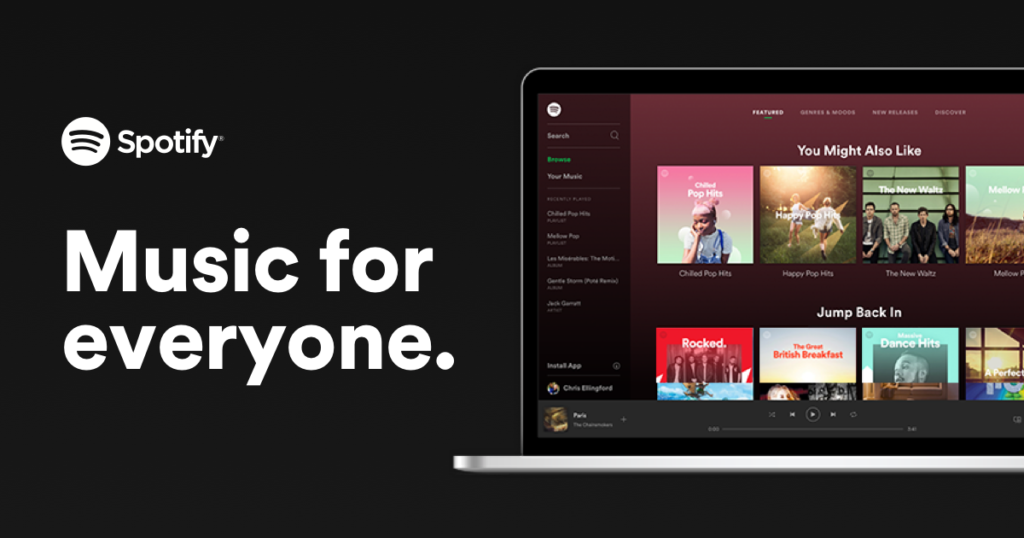How to Delete Your Spotify Account
Spotify is the leading service in the music streaming industry. That doesn’t mean it doesn’t have competitors such as the likes of Amazon Music, Apple Music. In fact, the completion is fierce that some have considered switching platforms and others have done so already.
Spotify released its free service earlier this year, and that offering means you can cancel your subscription and still be able to listen to music. You may even decide to delete your account in other to switch to another service. In this post, we give a guide on how to delete your Spotify account.
What to Note Before Deleting Your Spotify Account
The way to delete your Spotify account is by first canceling your Spotify Premium subscription if you have one. Doing this erases all your playlists downloaded for offline listening. In essence, you lose all your locally stored playlist.
If you don’t choose to delete but decide only just to unsubscribe from Spotify Premium, you can still have access to your playlist and listening history. This simply means you’ll be using Spotify Free. The reverse is the case if you choose to delete your account; you lose all those playlist stored both online and offline.
Cancel Your Spotify Premium Subscription
You can consider just cancelling your Spotify Premium Subscription instead of deleting your Spotify account. You may also decide to do this if you have exhausted your free trial, and are not interested in the paid subscription. This way, you will transform your account into a free Spotify account.
Cancelling your Spotify Premium subscription can only be done through the website platform and can’t be done through the mobile app.
1. Open Spotify.com on your web browser.
2. Log into your Spotify account.
3. Look over the right- hand corner of the window where your username is, and click it
4. After that, from the drop-down menu that you see, select Account.
5. Select the Membership option present on the left menu.
6. On the next page, click Change or Cancel button.
7. Next up, click Cancel Premium.
8. Confirm your action by clicking Yes.
And you have terminated your Spotify Premium subscription.
How to Delete a Spotify account
If you want to delete your Spotify account, follow the steps below:
1. On your web browser, open support.spotify.com/contact-spotify-support/ . When the page opens, select Account.
2. Select the option ‘I want to close my account.’
3. Read the options provided and if you’re sure you want to delete your Spotify account, select ‘CLOSE ACCOUNT’.
4. Select ‘CLOSE ACCOUNT’ again.
5. Confirm that you’re closing the right account, and then click CONTINUE.
6. Some explanations will be presented to you. Read through and confirm you’ve done this. Next, select CONTINUE.
7. An email will be sent to your email address. Check your inbox for the message from Spotify.
8. When you’re able to locate the Spotify message, read through and click CLOSE MY ACCOUNT.
9. A message that indicates that the deletion is successful will be shown. When this is shown, your Spotify account has been deleted.
You can also check out
How to Download Music from Spotify
Best Keyboard Apps for Android
Top 5 Best Web Browsers for Android
Top 5 Best Music Player Apps for Android
Top 5 Best Alarm Clock Apps for Android
Top 5 Best eBook Reader Apps for iPhone and iPad
Top 4 Best VPN Apps for iPhone and iPad
Top 5 Best Apps for Monitoring Data on iPhone and iPad
Top 5 Best Translation Apps for iPhone and iPad
Top 5 Best Alarm Apps for iPhone and iPad
Top 5 Best Calendar Apps for iPhone and iPad
Top 5 Best Photo Editing Apps for iPhone and iPad
Hope with this, you have learnt How to Delete Your Spotify Account.
Please share and like below, also comment below for any problem faced or encountered.