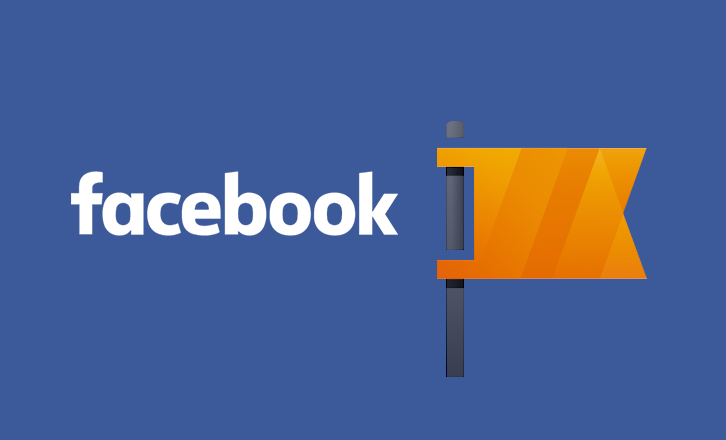How to Delete a Facebook Page
Facebook is one of the best platform to network with friend and family. Furthermore, you can gain more reach with Facebook Pages and businesses, organisation, and celebrities use it to promote themselves. What of if you are no longer interested in managing Facebook page and just want do away with it? We prepared this article to address that and help you delete any Facebook page.
It is very easy to delete a Facebook page. Only admins however are allowed to delete Facebook pages. You can either be an admin as the creator of the page or when you are assigned the role.
Delete a Facebook Page You Created
Facebook pages come in various categories such as: Business Pages, Religion Pages, Public Figure Pages and so on. Here’s how to delete a Facebook page if you’re an admin.
1. Sign into your account by open the link www.facebook.com
2. On the home page of Facebook, get to the Page section by looking over the left corner and clicking Pages. You’ll see a list of pages under your care.
3. Select the Page you want to delete.
4. Click Settings which is present in the left menu. This will open up a list of Settings options.
5. Select General and move down the page, till you get to Remove Page.
6. Click Edit in the right hand side of the screen and select Permanently Delete.
A small pop-up window will come up asking you to confirm your action of the deletion of the page.
7. Click Delete and the page would be gone..
Delete an Old Page on Facebook
To delete a Facebook page that you no longer use, follow the steps below:
1. Open the page you want deleted.
2. Select Page Settings
You’ll see a long list of Settings, where you should locate and click General.
3. From this list that comes up, select Delete Page.
Delete a Liked Page on Facebook
If you’ve liked a page and you no longer want to receive updates from it, you can simply unlike the page. Here’s how to do it:
1. From the News Feed on Facebook home page, click Pages in the left menu. You’ll see a list of the the pages you manage and like.
2. On the Like Pages section, select the page you want to unlike.
3. Click the Liked box once to unlike the page. You’ll see the box change from blue to black which means that you no longer like the page.
You can like the page again by searching for the page, and toggle the Like box on.
Delete a Group on Facebook
Deleting a group on Facebook is a little complicated than deleting page.
1. Sign into your Facebook account via www.facebook.com
2. Check for Groups in the News Feed and click it. The groups you manage will open up in a list.
3. Click the Members tab.
4. Click the three small dots beside each member’s name.
5. A box will open up from where you should click Remove Members. Do this for each and every member of the group.
When everyone has been removed from the group, you have to remove yourself too. Do this by clicking the three small dots close to your name, and select Leave Group.
6. Click Leave and Delete so that the group is deleted completely.
And that’s it. Deleting a Facebook page is easy and straightforward unlike that of a group which can be cumbersome. We hope you found this post helpful. Please do well to comment and don’t forget to share.
You can also check out
DStv Subscription Package, Prices with Channels
Startimes Subscription Package, Prices, And Channel List For Each Plan
GOtv Subscription Package GOtv Max, Jolli, Jinja and Lite Channel List and Price
GOtv Assigned Channel Number with Channel
GoTV Customer Service Contact, Social Media Handle & Email Address
StarTimes Customer Care Contact, Social Media Handle & Email Address
Top 5 Best Web Browsers for Android
Top 5 Best Music Player Apps for Android
Top 5 Best Alarm Clock Apps for Android
Top 5 Best eBook Reader Apps for iPhone and iPad
Top 4 Best VPN Apps for iPhone and iPad
Top 5 Best Apps for Monitoring Data on iPhone and iPad
Top 5 Best Translation Apps for iPhone and iPad
Top 5 Best Alarm Apps for iPhone and iPad
Top 5 Best Calendar Apps for iPhone and iPad
Top 5 Best Photo Editing Apps for iPhone and iPad
Hope with this, you have learnt How to Delete a Facebook Page.
Please share and like below, also comment below for any problem faced or encountered.