How to Connect a Bluetooth Speaker to Google Home
With your Google Home Speaker, you can request the weather, set alarms, or communicate with other smart devices in your home. The Google Home Speaker is just average when it comes to sound but if you want to make your apartment have more robust sound, you can connect another speaker via Bluetooth. In this post, we’ll take you through the process of connecting a Bluetooth Speaker with Google Home. We also outline the steps required for you to connect your phone or computer to Google Home.
How to Pair Google Home Device with Bluetooth Speaker
Google Home works with third-party Bluetooth speakers on every one of its devices. Having a Google Home app makes this easy to do and you can set everything up within few minutes. Simply follow the steps below:
1. Open the Google Home app on your mobile phone.
2. Tap the Devices button that is located at the top-right of the screen.
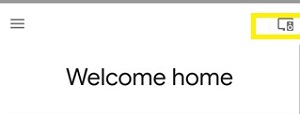
3. Select the More option (denoted by three vertical dots) present at the top right of the Devices page.
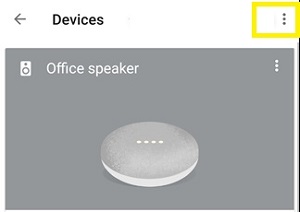
4. Tap Settings.
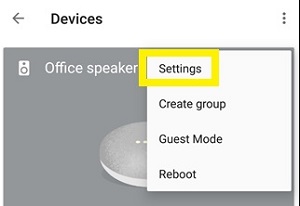
5. Navigate to Paired Bluetooth Devices through its option. This option will open up a list of available speakers that can be connected to. If you don’t see your Bluetooth speaker among the listed, ensure your speaker is in pairing mode.
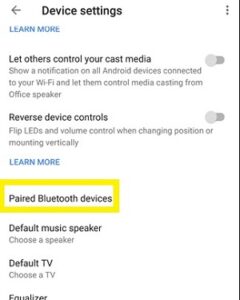
6. If your Bluetooth speaker is recognised, select Pair Bluetooth Speaker button. Look for your speaker and pair it.
From this time henceforth, Google Home will see your Bluetooth speaker as the default speaker and whenever audio is ready to be played over Google Home, it will play through the paired speaker.
Connect Your Phone or Computer to Google Home
The first thing you have to do is to introduce both devices to each other. If you have never done a pairing with your Google Home device before, you may not find it easy the first time. After the first pairing, they’ll remember each other, and connecting and disconnecting afterwards would be as easy as breeze. Follow these steps to connect your Bluetooth speaker to your Google Home.
1. Start by saying “OK, Google, enter pairing mode.” . You may also say “pair Bluetooth” or “turn on Bluetooth.”
2. Google Assistant will answer “To connect, open Bluetooth settings and look for the device called [the name you gave your device].”
3. Launch the Settings app on your phone or computer, navigate to Bluetooth settings, and search for the name that your Google Home device bears. Next, select the device to connect.
4. A sound will be played on Google Home to alert you that your devices are now connected. This will cause any audio you play on your phone to play through your Google Home Speaker.
5. You can disconnect by saying “Hey, Google, disconnect Bluetooth.” and Google Assistant will respond “Hey, Google, disconnect Bluetooth.”
You can also check out
Top 5 Best Web Browsers for Android
Top 5 Best Music Player Apps for Android
Top 5 Best Alarm Clock Apps for Android
Top 5 Best eBook Reader Apps for iPhone and iPad
Top 4 Best VPN Apps for iPhone and iPad
Top 5 Best Apps for Monitoring Data on iPhone and iPad
Top 5 Best Translation Apps for iPhone and iPad
Top 5 Best Alarm Apps for iPhone and iPad
Top 5 Best Calendar Apps for iPhone and iPad
Top 5 Best Photo Editing Apps for iPhone and iPad
Hope with this, you have learnt How to Connect a Bluetooth Speaker to Google Home.
Please share and like below, also comment below for any problem faced or encountered.
Leave a Reply