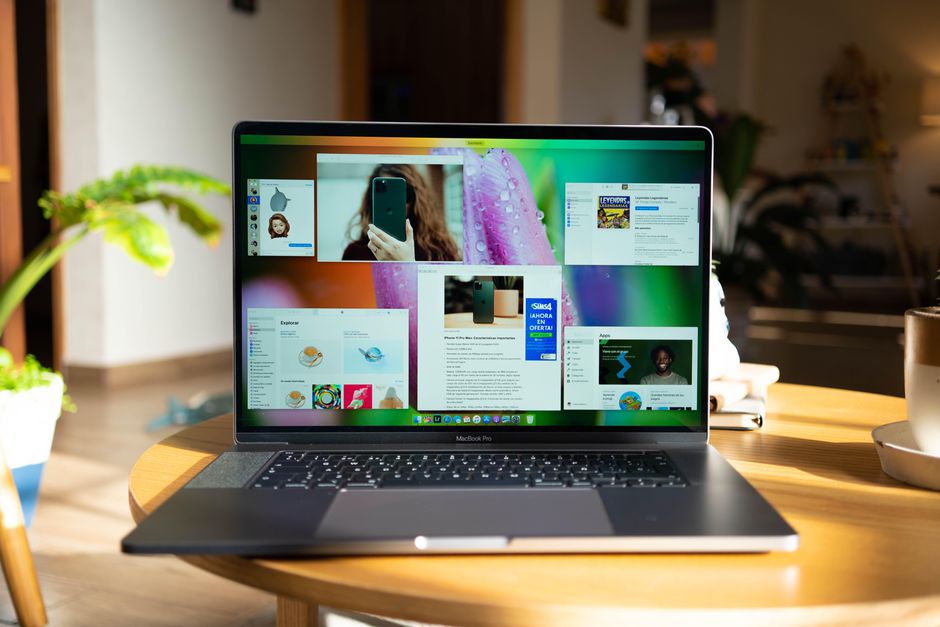How to Check Your Mac Specification
You Mac is right on the desk, but do you know its components. You may even be planning to buy an accessory, want to upgrade, or even sell it out, but you aren’t aware of what’s inside to determine how to go about your desire.
This is why you should get details of the hardware and software, so that you can know how to go about the upgrade or the accessory you want to buy. Even if you aren’t a power user who definitely needs this information, you should be aware of what is inside that metallic cover. In this guide, we show you how to check your Mac specs.
Know your Mac’s model, release date and serial number
Switch on your Mac and log into your user account. With a relatively up-to-date version of macOS, you will be able to check an overview of your Mac.
1. From the toolbar, click the Apple logo
2. Select About This Mac
3. Ensure you have the Overview tab selected.
4. If you have a Mac running macOS Yosemite, then you may have to take a further step, by clicking the More Info button.
5. After this, the page will show you your Mac’s model, serial number, release date, macOS version, and other basic information about your Mac.
How To Check your Mac’s Specs
1. Look over the menu bar and click the Apple bar located there. A drop-down menu will come up, click About This Mac from this menu.
2. An overview of your computer will show, you can check it, and employ the tabs present to see important areas of your Mac.
3. There are different tabs for different areas: Displays, Storage, Memory, Support, Service.
4. To get detailed information about the specifications, click ‘System report…’
The left side will display tabs for Hardware, Software, and Network.
5. The tabs have subcategories in them which you can expand.
6. Select the tab and get to the subcategory where you will see the details in the main area. You’ll be able to see details about everything in your Mac. You Mac makes its specifications easy to understand. The System Report is so open that you can get everything about your laptop or desktop.
There are details on Wi-Fi, ports, storage, graphics, and more. The System Report contains in total, four dozen subcategories. Everything that’s about your Mac is included in this place and Apple made everything known.
You can also check out
DStv Subscription Package, Prices with Channels
Startimes Subscription Package, Prices, And Channel List For Each Plan
GOtv Subscription Package GOtv Max, Jolli, Jinja and Lite Channel List and Price
GOtv Assigned Channel Number with Channel
GoTV Customer Service Contact, Social Media Handle & Email Address
StarTimes Customer Care Contact, Social Media Handle & Email Address
Top 5 Best Web Browsers for Android
Top 5 Best Music Player Apps for Android
Top 5 Best Alarm Clock Apps for Android
Top 5 Best eBook Reader Apps for iPhone and iPad
Top 4 Best VPN Apps for iPhone and iPad
Top 5 Best Apps for Monitoring Data on iPhone and iPad
Top 5 Best Translation Apps for iPhone and iPad
Top 5 Best Alarm Apps for iPhone and iPad
Top 5 Best Calendar Apps for iPhone and iPad
Top 5 Best Photo Editing Apps for iPhone and iPad
Hope with this, you have learnt How to Check Your Mac Specification.
Please share and like below, also comment below for any problem faced or encountered.