How to Change Your Instagram App Icon on Android and iOS
Instagram is celebrating its 10th birthday and along with this celebration comes custom icon with its latest update (both on Android and iOS). The custom icons are located within the Settings menu of the app.
You must have the version 163.0.0.6.122 build (version 162.0 on iOS) to be able to switch from the default icon to one that looks exciting or looks cool.
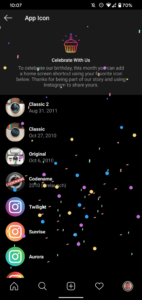
You have at your disposal a total of 13 Instagram app icons that can add more custom look to your home screen. The steps for changing the icon on Android is similar to that of iOS, with just some minor changes based on the icon change policy for the different OS.
Here’s how to change Instagram app icon:
1. Launch the App Store and be sure you have the latest Instagram app.
2. Next, launch the Instagram app on your Android or iPhone device, and tap the Profile icon. The Profile icon is located at the bottom-right corner of the screen.
3. A pop-up will be shown, from there, select the Settings option.
4. When the Settings page comes displayed, swipe from up to down on the screen. Keep swiping until you reach the bottom of the screen. You’ll observe that there are some emoji present here to guide you. You’ll see confetti at the end of the emoji. Where you are presently is the hidden app icon screen. In this screen, you’ll find the custom icon options.
5. Choose the app icon you want. You can go with the classic Polaroid camera, Instagrams’s original logo, or what have you.
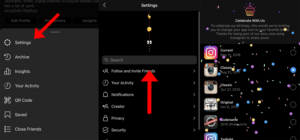
6. Once you select your preferred choice, the icon will get changed and a pop-up will appear om the screen for you to confirm your action. Tap OK and the pop-up will disappear.
7. Navigate back to your iPhone’s or Android, home screen, and you’ll see that the app icon has been updated.
The custom app icon can be changed to another and you can do this at anytime while the feature is still enabled in the Instagram app.
You can also check out
Top 5 Best Web Browsers for Android
Top 5 Best Music Player Apps for Android
Top 5 Best Alarm Clock Apps for Android
Top 5 Best eBook Reader Apps for iPhone and iPad
Top 4 Best VPN Apps for iPhone and iPad
Top 5 Best Apps for Monitoring Data on iPhone and iPad
Top 5 Best Translation Apps for iPhone and iPad
Top 5 Best Alarm Apps for iPhone and iPad
Top 5 Best Calendar Apps for iPhone and iPad
Top 5 Best Photo Editing Apps for iPhone and iPad
Hope with this, you have learnt How to Change Your Instagram App Icon on Android and iOS.
Please share and like below, also comment below for any problem faced or encountered.
Leave a Reply