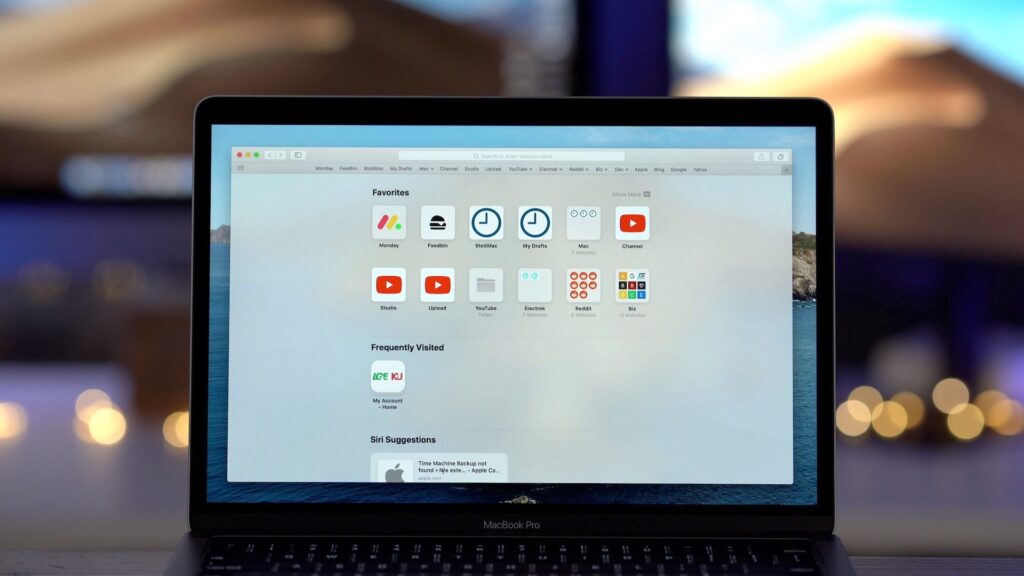How To Change The Default Downloads Folder On Mac Browsers
Maybe it’s a movie, or just that pet picture, your downloads have to be saved somewhere. And in the major browsers, it goes to a default downloads folder. You can actually change this and have the download saved to another folder which you can set. We walk you through the steps of changing the downloads folder of web browsers to another location.
Change the Default Download Location in Safari
1. Launch the Safari app and check the top left. In the top left click on the drop-down menu present there.
2. Select Preferences
3. Ensure that General tab is selected and change the File Download Location to your preferred location.
4. Like the image above, we set it to Desktop but you can choose any other location with the “Other” choice. When you click Other, a dialog box which is familiar will be shown from where you can select any folder.
5. If you want to be able to decide which folders to put the downloads into, change the toggle to Ask for Each Download. And anytime you download, it will ask you where you want the file saved.
While it can prove useful to be able to dictate when you want the downloads to be at every point, it can be Cumbersome to do it.
Change the Default Download Location in Firefox
The Firefox browser also has similar steps to change the default folder as Safari.
1. Launch Firefox and click on the menu that pulls down in the upper left-hand corner
2. Select Preferences.
3. Below the General tab, click Save Files to and select where you want the files to be downloaded to.
There’s also the Always Ask Me Where to Save Files radio button which will allow you to determine where to save downloads when you are asked by Firefox.
Change the Default Download Location in Chrome
For Google Chrome, it’s a little harder to change your default downloads folder, but it looks similar to that of the other browsers.
1. Open the Chrome app and select the Chrome menu at the top of the screen.
2. Select Preferences.
3. Scroll down on the settings page until you see Advanced which you should click.
4, Choose Downloads.
5. Click on Change. You’ll see this close to Location and select the folder you want your downloads to be put in.
Also with Chrome, you can set the browser to prompt you to decide where you want the file to be downloaded too.
For Mail
Mail also saves attachments in the. Downloads folder, so if you wish, you can change that too.
1. From the Mail pulldown menu, click to bring up the menu and select Preferences.
2. Below the General tab, you will be able to change the download location like we stated for the web browsers.
Having done all these on your web browsers (and Mail), you can be rest assured that your downloads won’t be saved to the default Download folder, and that you can even decide exactly where you want those files to go into. With all this, you can keep your files and folders organised.
You can also check out
DStv Subscription Package, Prices with Channels
Startimes Subscription Package, Prices, And Channel List For Each Plan
GOtv Subscription Package GOtv Max, Jolli, Jinja and Lite Channel List and Price
GOtv Assigned Channel Number with Channel
GoTV Customer Service Contact, Social Media Handle & Email Address
StarTimes Customer Care Contact, Social Media Handle & Email Address
Top 5 Best Web Browsers for Android
Top 5 Best Music Player Apps for Android
Top 5 Best Alarm Clock Apps for Android
Top 5 Best eBook Reader Apps for iPhone and iPad
Top 4 Best VPN Apps for iPhone and iPad
Top 5 Best Apps for Monitoring Data on iPhone and iPad
Top 5 Best Translation Apps for iPhone and iPad
Top 5 Best Alarm Apps for iPhone and iPad
Top 5 Best Calendar Apps for iPhone and iPad
Top 5 Best Photo Editing Apps for iPhone and iPad
Hope with this, you have learnt How To Change The Default Downloads Folder On Mac Browsers.
Please share and like below, also comment below for any problem faced or encountered.