How to Rotate Videos on iPhone
You might have shot a video with your iPhone only to discover it is not in the orientation you want. Whether it was accidental or you don’t know how to properly handle your iPhone camera, you can rotate any video inside your iPhone. With the Photos app or iMovie app, it is easy to do this. This article was written to guide you on that.
How to Rotate a Video on iPhone Using Photos App
You can rotate video on iPhone by just using the Photos app. This is how to do it:
1. Launch the Photos app. The Photos app always come pre-installed on an iPhone.
2. Look for the video you want to rotate, and select it. You can see you videos in Photos > All Photos.
3. Next, tap Edit. This can be found in the upper-right corner of the screen.
4. After that, tap the Crop icon. You can identify this by checking for the square icon surrounded by two arrows at the button of the interface.
5. Then tap the rotate button which you’ll see in the top-left corner of your screen. The button looks like a square having an arrow pointing clockwise. If you want the video rotated the other way, just tap the button two more times.
6. If you’re pleased with the result, tap Done.
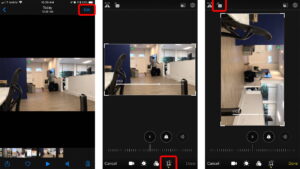
How to Rotate a Video on iPhone Using iMovie
You can use Apple’s own iMovie to also rotaate a video
1. Launch iMovie on your iPhone
2. On the app, tap Projets which is at the top of the screen.
3. Tap Create Project button, and next, select the Movie optiion.
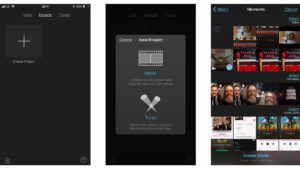
4. From here, your camera roll would be opened. Locate the video you want to rotate and select it to bring up a blue tick that appears in its bottom-right corner.
5. Tap Create Movie which you’ll see at the bottom of the screen.
6. The new project page will be opened. This page would also contain your recording in a play window at the top, and a timeline.
7. Tap the timeline clip which would make the outside of it turn yellow. Next, use two fingers on the larger version of the recording above to rotate the video by turning them either left or right.
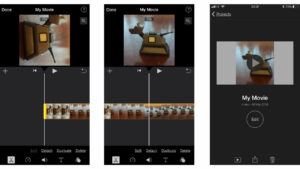
8. When you are done, tap Done in the upper-left corner of the screen and the video will be placed in the centre of the screen with My Movie below it.
You can also do rotation of movies by using iMovie as an extension in the Photos app.
1. Open the Photos app, and find the movie you want rotated
2. Tap Edit which you’ll see at the top right.
3. At the bottom, tap the three ellipses and select iMovie.
4. If you don’t find iMovie in the options, tap More and toggle it on.
5. Use two fingers to rotate your video to the orientation you want.
6. Tap Done when you’re through, and it will be saved in the Photos app.
You can also check out
Top 5 Best Music Player for iPhone and iPad
Top 5 Best eBook Reader Apps for iPhone and iPad
Top 4 Best VPN Apps for iPhone and iPad
Top 5 Best Apps for Monitoring Data on iPhone and iPad
Top 5 Best Translation Apps for iPhone and iPad
Top 5 Best Alarm Apps for iPhone and iPad
Top 5 Best Calendar Apps for iPhone and iPad
Top 5 Best Photo Editing Apps for iPhone and iPad
Hope with this, you have learnt How to Rotate Videos on iPhone.
Please share and like below, also comment below for any problem faced or encountered.
Leave a Reply