View Milliseconds in VLC Media Player Using the Time Extension. Show Milliseconds in Video or Audio Timing in VLC Media Player Using the Time Extension.
Milliseconds might be required to get a specify or specified part of an audio or video file. It is also used while creating subtitles or editing a video or audio.
In this tutorial, we are going to use a VLC extension known as Time v3.2 for VLC Version 3.0 or Time V2.1 for VLC up to Version 2.28. The extension was created by MEDERI. Time V3.2 or Time V2.1 is a VLC extension that displays running time on the screen in a playing video showing different timing formats. This plugin can show the timing in Nine position on the Screen
Time Extension Description
Time is VLC extension that displays running time on the screen in a playing video.
(Extension script “time_ext.lua” + Interface script “looper_intf.lua”)
Features:
– supported tags: [e], [efps], [d], [r], [t], [o], [n], [_];
– 9 possible positions on the screen;
– elapsed time with milliseconds;
– playback speed rate taken into account for duration time.
To enable and use this plugin, please follow this guide:
1 The Plugin now works on all version of VLC Media Player, including VLC version 3.0.0. The Time V2.1 works for VLC up to version 2.2.8 while the version 3.2 works with VLC 3.00
2) Go the VLC media player add-on page and download the time extension.by Clicking on this Time Extension
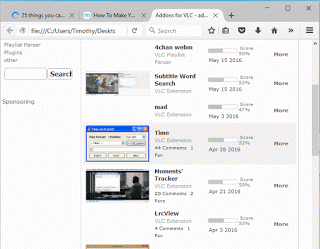
3) Extract the time extension downloaded, open the Time v2.1 (intf), there are three files Looper_intf.lua, Time v2.0 (intf).png and time_ext.lua while the Time V3.2 contains two folder, “extension folder” and “intf” folder.
4) Go to the location where you installed the VLC media Player usually
Windows OS Location For VLC Extension
C:/Program Files/VideoLAN for windows
Linux Location for VLC Extension For All Users
/usr/lib(64)/vlc/lua/extensions/time_ext.lua , /usr/lib(64)/vlc/lua/intf//time_ext.lua for Linux based Operating system.
Mac OS Location for VLC Extension For All Users
/Applications/VLC.app/Contents/MacOS/share/lua/playlist/
(create directories if it doesn’t exist)
5) Open the VideoLAN folder, Open the VLC folder and then open the Lua folder
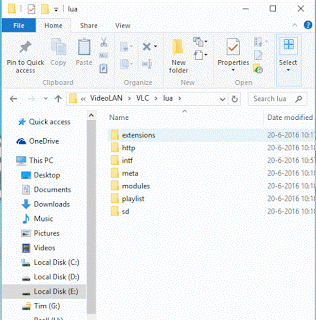
6) In the Lua folder, open the extension folder and paste the time_ext.lua file for Time 2.1 and for Time V3.2, copy time_ext.lua from the extension folder and paste it here.
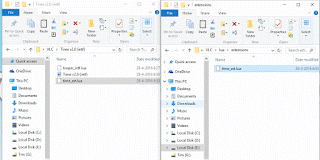
7) Then go back to the Lua folder, open the intf folder, paste the “looper_intf.lua” for Time V2.1 and for Time V3.2, copy looper_intf.lua from the intf Folder and paste it here.
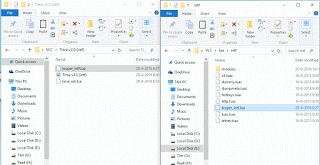
8) Open the VLC Media Player, to the View on the Menu bar, Select the Time V2.1 or Time V3 (intf), depending on the version, you have installed.
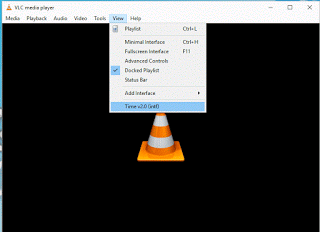
9) Leave the Settings the way it is and Click on Save , VLC media player will request for a restart, You close and reopen VLC media Player.
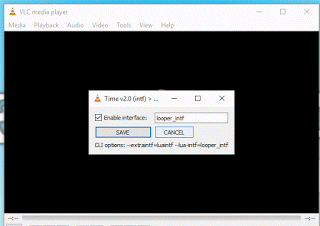
10) After restarting VLC media player,Load a Video into the VLC media player, your video should show at the top right hand corner, Video time in hr:mm:sec.millisecond, that is for Hour:Minute:Seconds.Milliseconds
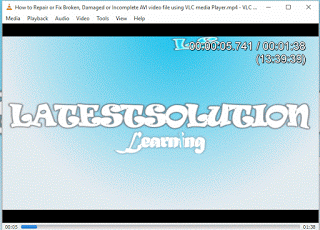
Video: View Milliseconds in VLC Media Player Using Time Extension
You could also check this tip on How to play YouTube Playlist Using VLC Media Player.
Hope with this, you have been to learn How to show in Milliseconds in Video or Audio Timing with VLC media player
Please share and like below, also comment below for any problem encountered. Thanks
Dan says
I installed your plugin, which seems to work.
However, it is now displaying a clock, updating every second.
How can you disable the clock?
Thanks!
johanwilliam678 says
VLC is indeed a wonderful multimedia player application that has a capability to play videos of any format. It can even play odd encrypted files on any device.Frame by Frame VLC visit.
Timothy says
Thanks for the great input
Clément says
It is working for video files but not for audio (mp3) files.
Do you have an extension that works for audio files as well?
That would be very helpful.
Thanks
Timothy says
No, I don’t have, it only works for video files
Faezeh says
Thank you so much
It works perfectly
Tim says
You are welcome
Anonymous says
works perfectly. Thanks v much.
Akash says
I have tried every option but still unable to access [H] [M] [S] [ms} in Timer v3.2 in VLC, Can you please help?
Ling says
editor, thanks so much for the post.Really thank you! Great.
anonymous says
i dont know which version i have of vlc player
anonymous says
and how to see which is
Tim says
Press Shift + F1 on windows Computer or Go to the Menu Bar and Click on Help, then select About
Tim says
Press Shift + F1 on windows Computer or Go to the Menu Bar and Click on Help, then select About
Michaela says
Hi-
Thanks for this, it definitely worked. For my purposes, I’m hoping to get the timestamp to read the local time. The camera I’m using (GoPro) is synced to my computer’s clock. I’d like it to be able to read the clock from the camera itself and insert the time, in ms, in the video file. Have you found a way to make that happen?
Thanks!
Tim says
No, I haven’t found a way to perform this with VLC Media Player, but I assume major video editing software can perform this task.
Michaela says
Thanks!
Govind Gallani says
Thanks a lot
It worked for me on v3
it helped me for the subtitles making
Tim says
Welcome
Sungjune says
How about on a audio player? I really need it….
Tim says
Please check out my tutorial on How to Show Milliseconds in Video or Audio Timing in MPC HC, that will do it https://aboutdevice.com/show-milliseconds-in-video-or-audio-timing-in-mpc-hc/
Erick says
Thanks!!! I was searching for how to do this in PotPlayer, but this solution works just as well. thanks for the extension!
Tim says
Thanks Erick, Happy you are able to view vlc timer in Milliseconds
Anonymous says
Thanks pal! Tested and working.
Now you may wanna check the comments box, in chrome and edge browsers on my PC it never loads. I'm replying from my Android phone using Chrome Dev app.
editor says
Thanks very much, the comment box is now working on chrome and edge. Hope you have been able to change the time settings on VLC Media Player.
editor says
I have updated it on the tutorial, just click on the time extension to download the extension to be used to change vlc timing format by showing milliseconds.
editor says
Thanks friends sorry for been unable to to post comment, You get the extension at https://addons.videolan.org/p/1154032/ download and extract and follow other instruction and thus you will be able to show millisecond in vlc media player.
Anonymous says
Sorry about that. Ive tried 2 times to post but wasnt working right. Muy comment dissapears.
Can you please upload the extension to dropbox or similar, there's something going on with addons.videolan.org, always asks for username and password and there is no way to register rather. Thanks!
Anonymous says
Test
ramasamy says
thanks it is worked
Tim says
Welcome Sir.