How to Set played Video on VLC automatically to Full screen. Once you launch a video, it automatically goes to Full Screen.
This will save you some time(seconds at most) by making all Videos played with VLC Media Player to Always be in Full Screen.
To Set all Played Video with VLC Media Player automatically to Full Screen, these are the following method to follow:
1. Launch VLC Media Player.

2. On the Menu bar, Click on Tools, then select Preferences OR Press Ctrl + P to go to Preferences.
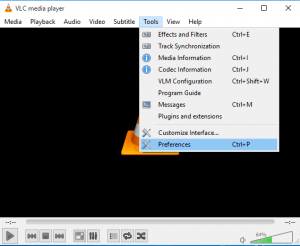
3. The VLC Media Player Simple preferences window will open up.
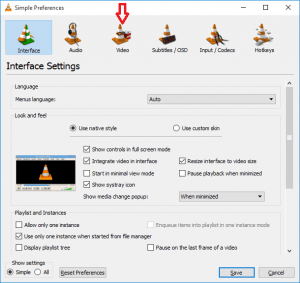
4. On the top Menu bar, Click on Video (Where the Red arrow is facing).
5. The Video Preferences will open
6. On the Display option, After Enable Video, You will see Full Screen, if you check the box, all videos played with VLC Media Player will be automatically played in the Full Screen Mode.
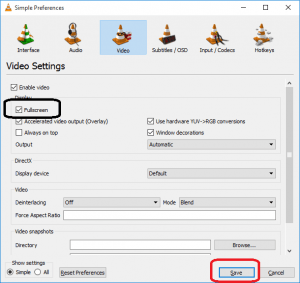
7. After Checking the Full Screen Box, Click on Save Below.
8. Automatically all Videos played with VLC Media Player will be in Full Screen.
Thanks for learning this, hope you have been able to automatically set all Videos played with VLC Media Player to Full Screen. Thanks
Please Share and Comment Below for any problem faced or encountered.
Footer
About AboutDevice
About Device Provides Specification, Review, Comparison, Features, Price of Phones and Computers, How To, General Computer Problem Tutorials, Solution, Education, Banking and Finance Tips and Tricks with Videos and Images for faster understanding
Disclaimer
Please do not share any personal information in the comment section and do not contact any email placed in comment section.
Please This is Not Bank Website, This is a Blog and we provide reply based on our knowledge. Please any information shared is at Your Risk.
Checkout Full Disclaimer
willie meck says
Thank you.
Sampat Aheer says
Go to view and uncheck fullscreen too
Fİrat says
Thanks
Tim says
You are welcome
Steve Thorpe says
I have almost the opposite problem (on a MacBook Pro): Every time I start a video it is framed inside its “chrome” and has controls on the bottom but its window is expanded to the full display size. (so not true “full screen” mode, which has no “chrome” or visible controls until mouse-ove).
The video preference for “start in fullscreen” is not selected.
I work on a 38″ monitor and while stitching 360 videos using my stitching app I often want to view a render in VLC when it is completed and continue working on another part of my workflow while it runs. Since the VLC video always starts fully expanded (even if I restart it a video that has just run in VLC) it obscures the rest of my workflow and I have to manually resize and reposition the VLC window every time.
Cynthia says
thank you, this is very helpful.