VLC Media Player – Load External Subtitle File. How to load external subtitle file or closed caption in VLC Media Player to use while watching movies, videos.
Subtitle are transcript of movies, video files that are usually displayed in the screen (usually bottom of the screen) which can be the exact language as the video or a translation to another language to enable users of the language to go along with the video.
Closed Captions are used for the deaf or those with listening disabilities.
Subtitles comes in different format, They are as follow
.srt – SubRip text file
.ssa or .ass – Advanced Substation
.usf – Universal Subtitle Format
.cdg –
.idx – VobSub
.sub – MicroDVD or SubViewer
.utf
.aqt – AQTitle
.jss – JacoSub
.psb – PowerDivX
.rt – RealText
.smi – SAMI
.txt – MPEG 4 Timed Text
.smil
.stl – Spruce Subtitle Format
.dks
.pjs – Phoenix Subtitle
.mpl2
.mks
.vtt
.gsub – Gloss Subtitle
Using Menu Bar
1) Launch VLC Media Player with the Video you want to watch.
2) On the Menu bar, Click on View, Then click on Add Subtitle
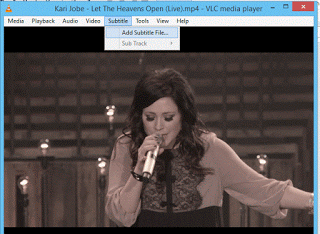 3) Go to the location where the subtitle is placed, Select it and Click on Open and subtitle track is added.
3) Go to the location where the subtitle is placed, Select it and Click on Open and subtitle track is added.
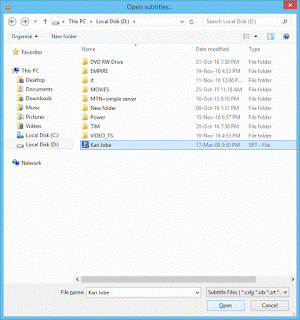 Right Clicking on VLC Media Player Window.
Right Clicking on VLC Media Player Window.
1) Launch VLC Media Player with the Video you want to watch.
2) Right Click on the VLC Media Window, Click on Subtitle, Then click on Add Subtitle File
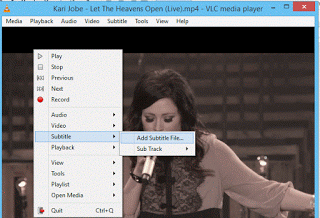 3) Go to the location where the subtitle is placed, Select it and Click on Open and subtitle track is added.
3) Go to the location where the subtitle is placed, Select it and Click on Open and subtitle track is added.
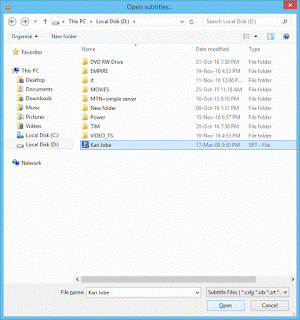 Hope, You have been able to add external subtitle file to video on VLC Media Player.
Hope, You have been able to add external subtitle file to video on VLC Media Player.
Please Comment and Share below.
Footer
About AboutDevice
About Device Provides Specification, Review, Comparison, Features, Price of Phones and Computers, How To, General Computer Problem Tutorials, Solution, Education, Banking and Finance Tips and Tricks with Videos and Images for faster understanding
Disclaimer
Please do not share any personal information in the comment section and do not contact any email placed in comment section.
Please This is Not Bank Website, This is a Blog and we provide reply based on our knowledge. Please any information shared is at Your Risk.
Checkout Full Disclaimer
Leave a Reply