How to sync (synchronize) subtitle with 5KPlayer using right click and then synchronization.
The 5KPlayer is a very powerful and popular media player. It plays almost if not all video and audio files throw at it. It is an excellent player due to the fact that it is free.
The 5KPlayer stands strong among major media player for Windows.
The 5KPlayer also allows users to view subtitle with video playing using the player, but most or sometimes, downloaded subtitle are off sync with the video that is, sometimes the audio might be faster than the subtitle or the subtitle faster than the audio.
Surely, the 5KPlayer has a way to solve this problem. But first let’s learn how to load subtitle into 5KPlayer in order to be able to sync or synchronize the subtitle perfectly.
1. First of all, launch the 5KPlayer. (Open the video, you want to synchronize (sync) the subtitle.
2. Right Click on the 5KPlayer Window, Click on Subtitles, then Click on Load Subtitle File
3. A window will open, add subtitle file
4. Go to the location or folder where downloaded subtitle was kept or where the subtitle file is and select it in order to load it by click on Open
In order to sync the subtitle with the 5KPlayer, This is what you are to do:
1. Right click on the 5KPlayer window and then click on Synchronization.
2. A window will open, Track Synchronization.
3. On the second option, you will see Subtitle/Video.
4. To sync the subtitle, You can either use the slider below the subtitle/Video (moving the slider to the left slows down the subtitle while moving the slider to the right moves the subtitle forward)
OR
5. The subtitle track synchronization (sec), you can either increment or decrement, using the up and down arrow. if the subtitle is faster than the audio then you can decrement (down arrow), if the subtitle is slower than the video, then you increment (up down).
Pressing the RESET button, takes it back to default
To prevent make sure you download subtitle file with the same name as you file, the same audio type and the same quality (as in 480p, 720p, 1080p, 2K, 4K) and download subtitle with high up vote.
Hit back at me for any problem faced or better method to doing this at the comment box below.

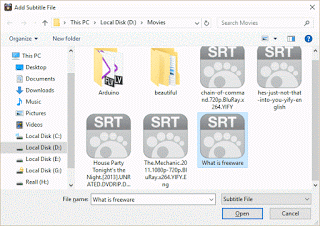
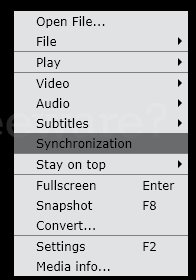
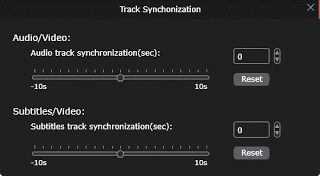
Ayberk says
Isn’t there any hotkey to do this? because I can only change it for 1 second in the settings section
Tim says
Don’t know for now.
Phomar says
! second only? Need to download new player.
Gábor Németh says
i can’t synvronise on 1s + –
I have only slider, but don’t inpute field
Abrielle19 Samson says
Definitely something that I can use when it comes to editing my videos. Something that I can teach to students from keyresumeservicesreviews to use in syncing subtitles to their video projects.
Bam Samson says
nice!
editor says
Thanks Ben Samson, you use the 5kplayer, really happy that You find it useful and love it that You have been to sync your subtitle.