5K Player Keyboard shortcut and hotkeys Every user should know. List of 5K Player Keyboard shortcut and hotkeys
5K Player
It is a free video player that comes with a nice interface and great support for lot of video formats and codec.
Price: Free
In order to check out all the settings in 5K Player. Follow the following instructions below:
1) Launch 5K Player
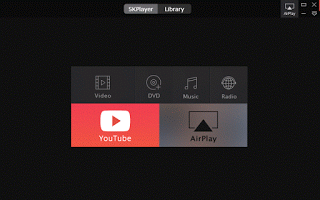
2) Press F2 to go to the Settings OR on the top right hand corner of 5k Player, You will see Airplay or underneath the quit icon, next You will see an arrow-like symbol (Where the red arrow is facing), click on it and select settings.
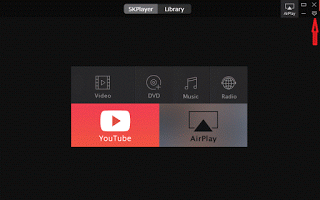
![]()
Below are some of the top keyboard shortcut or hotkeys one should know and keep using with the 5K Player.
‘S/N KEYBOARD SHORTCUT/HOTKEY
FUNCTION
1 Spacebar
Play/Pause
2 Left
4 (Four) Minute backward
3 Right
4 (Four) Minutes forward
4 Up
Volume Up
5 Down
Volume Down
6 Enter
Full screen
7 F8
Take a Snapshot
8 F2
Settings
9 Ctrl + O
Open a video file
10 Ctrl + M
To open an audio file
11 Ctrl + D
Open a DVD
12 Ctrl + T
Open Video_TS
13 Alt + F4
Exit and Quit
Hope with this, you have been able to use the 5K Player more efficiently and faster. Learn this 5K Player Keyboard shortcut and hotkeys and navigate through much faster like a professional.
Comment Below, to tell us which keyboard shortcut or hotkey to be added to the list. Thanks
Footer
About AboutDevice
About Device Provides Specification, Review, Comparison, Features, Price of Phones and Computers, How To, General Computer Problem Tutorials, Solution, Education, Banking and Finance Tips and Tricks with Videos and Images for faster understanding
Disclaimer
Please do not share any personal information in the comment section and do not contact any email placed in comment section.
Please This is Not Bank Website, This is a Blog and we provide reply based on our knowledge. Please any information shared is at Your Risk.
Checkout Full Disclaimer
Kit says
Love the player – handles old dvd files everything else choked on 🙂 Would really love zoom.
Thanks for your great work!
Timothy says
Thanks for the great feedback. Thanks
alhassan a ali says
HI why my 5k player snapshot camera ,scissors and 360 go to the right side?
how do i bring it to center of my screen. for best snapshot?
Tim says
Reset 5K player preferences. Thanks
PSY says
-zoom in and zoom out
-move center of the zoomed picture (key + Mouse move)
-turn picture 1° – 360° (Key + Mouse move left “-” Right “+”)
-videotuner more sensitv (smaller rate)
Tim says
Thanks for the great input.
boddy says
The settings in this player are so silly. You cannot adjust almost anything. Why has everything become as stupid as smartphone software? No settings, no adjustment, just use your thich thumbs to control the giant buttons. All two or three of them.
I liked how this player plays videos, but I am going to find a replacement. Gom player suit well, but has a terrible colour. KMPlayer, even the one from the proven official site showed a virus. POT player is also criticized for bringing up viruses. PowerDVD is the best one, but expensive, and you have to let viruses on your machine after downloading it from torrents. VLC also has a terrible interface, but many cool features. Sadly, the slider is too small to comfortable rewind videos.
So, to summarize:
1) GOM player for adjustability, but with terrible orange skin (also, this player can change playback speed without changing pitch!!!).
2) PowerDVD with viruses for the best audio-video performance.
As my needs include playing adult videos and listening to the moaning in slow motion, I will prefer GOM for that. PowerDVD will do for the rest of the videos. And, hello, bot net…
P.S. 5KPlayer is No 1 in most comparison charts and articles. I say, it’s wrong. To be the best it needs to be adjustable. It cannot even change the playback speed 🙁 Deleting it.
Chuck Hawks says
Is there any way to keep the screen from dimming and the big Play button with “electron” spinning around it from happening on a pause. This is most annoying when attempting to scrutinize paused video.
I can find nothing in settings that indicates it’s a switch for the dim/giant Play button.
Thanks in advance!
C
Tim says
Checked the settings and couldn’t find a solution, will keep checking if I can get a solution, if I do, I will drop it here. Thanks Chuck
boddy says
The settings? All those 5 lines of setting? The creators of this player must has taken some Android player as an example. This player almost has no settings. I am going to uninstall it after writing these lines…. Wait… Stay online… I am uninstalling. And while the soft browses my PC for the remnants of this player, let me ask the creators here: Do you really think the users are so dumb they do not need settings? … Pressing the ‘Next’ button in the Unintalling software.
Finish. Complete. Goodbye, silly interface.
satheesh says
In 5k player there is no replay button you fuckers.
Tim says
Yep. It is a new player. You could move the slider to the beginning to replay a video