How to take a snapshot, screenshot or capture frames with 5KPlayer using Keyboard shortcuts and with right click.Ever watching a movie or a video and find a spot you will like to have an image of, Yep. Actually you can take a snapshot, capture frames of the position or take a screenshot using the 5KPlayer either using a keyboard shortcut or by right clicking on 5KPlayer window.
So first of all, let’s determine the default location where saved images should be kept.
1. Launch the 5KPlayer.
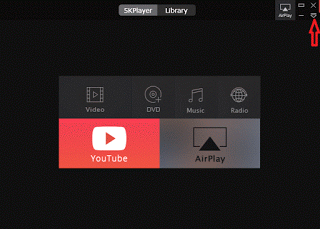
2. Press F2 to take you to Preferences or settings OR on the of 5KPlayer window, close to the quit button, you will see an icon, click on it and then select Settings
![]()
3. The Settings window will be opened.
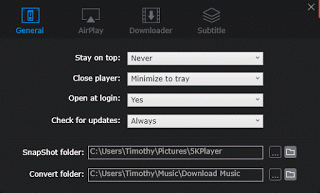
4. On the settings window, go to the last option, Snapshot folder.
5. The location of images will be shown below at Folder: the default location is C:UsersPicturesscreenshot
6. To change the default folder, Click on the icon with full stop, a window (Select a Screenshot Folder) will appear, go the location where you want your images to be saved by default (I prefer to create a folder in the Pictures Folder named 5KPlayer).
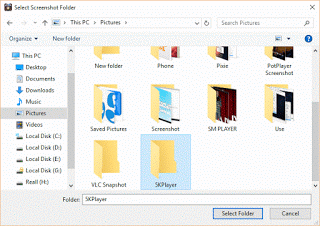
7. Then click on Select Folder.
8. Then you can close the Settings Window.
How to take screenshot, snapshot, capture frames or perform screen capture with the 5KPlayer
1) Using Keyboard shortcut
How to Take Screenshot or snapshot
F8: To take snapshot or screenshot, the image is automatically saved in the default folder for screenshot or images, click this to set the default location for screenshot and snapshot.
2) Using the Right Click Option
How to take screenshot
Right Click on the 5KPlayer window, Click on and the image is automatically saved to the default location for screenshot.
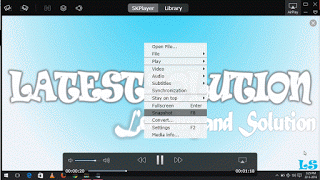
Hope with this, you have been able to take cool snapshot or screenshot of your favourite spot or position in a movie or a video using the 5KPlayer.
Please share below and comment below for any problem encountered.
Ben says
Since we have problem with the snapshot doesn’t work from year ago and we still hope that the updating will fix this problem soon
Anyway, thanks for sharing good stuff and hope to see the update version from you Timothy
Chris Livingstone says
Just Installed WinX DVD Platinum & 5K Player on Windows 10 PC – Unable to get snapshot to work. I have ensured the save path is correct in settings.
Anyone assist?
Timothy says
Will get back. Thanks
Ben says
Hi guys, thank you for a very good product and usefull tools !
By the way, The F8 keyboard shortcut ( for snapshot ) is not working for me. ( Window 7 user ). Could you please take a look at that ?
Thank you and God bless you all
Ben
Timothy says
Will update. Thanks
damien stevens says
snapshot still not working
SAM says
Hi
Tried to do screenshots but nothing happens. What did I miss?
Iphone 6s ios 12
Set the folder location on the desktop
mirrored the phone screen on the PC
Did a right click on the screen
Did a click on the screen
No screenshot or anything else happened.
What did I miss please