How to change the default language of 5KPlayer. Install Languages in 5KPlayer and set as Your default language preference.
Change default language of 5kPlayer to a language of your choice.
The 5KPlayer is a very powerful and popular media player. It plays almost if not all video and audio files throw at it. It is an excellent player due to the fact that it is free.
The 5KPlayer stands strong among major media player for Windows.The 5KPlayer as of now has only two language options, English and Chinese
So, in order to change the default language of 5KPlayer, these are the following steps to be taken,
1. Launch the 5KPlayer.
2. Underneath the quit button, there is an icon (where the red arrow is facing), click on it.
3. The third option on the list is language, click on it to expand to see available languages.
4. Select the most preferred language as default.
Hope with this you have been able to change the default language of the 5KPlayer. Continue to enjoy the 5KPlayer.
Hit back at me for any problem faced or better method to doing this at the comment box below
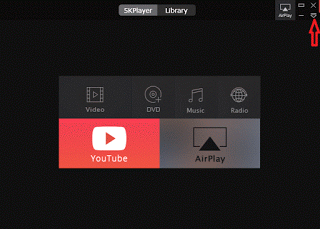
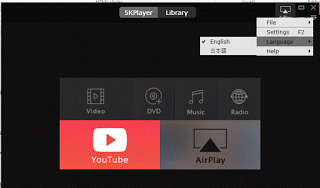
Tim metalhead says
Thank you for posting info, big help
Shah says
5Kplayer is becoming more and more popular all over the world. There are many features in this media player. But many people do noit know how to change the default settings regarding the languages. The top essay writing service is needed for the development of this environment where the people can learn more details how to change the default language setting.