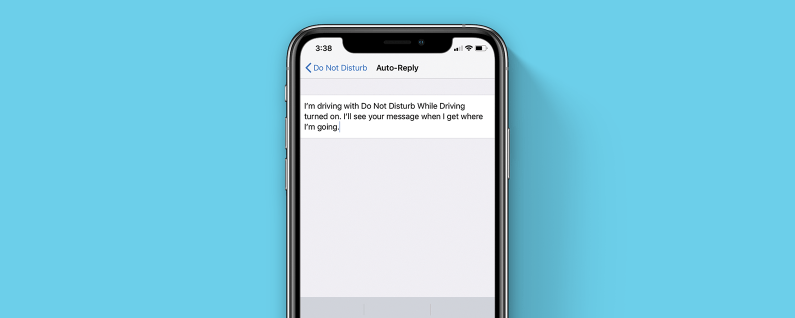How to Set Up the Do Not Disturb Feature on iPhone
There are times you’re so busy that it would be nearly impossible to reply messages or respond to notifications. This could happen while you are driving or during a meeting. It is a better thing to help the person sending you a message understand while you are not responding and this is what the auto-reply option of the Do Not Disturb (DND) feature can help you achieve. In this article, we’ll tell you how to setup Do Not Disturb Auto-reply feature.
How to Setup Do Not Disturb Auto-reply feature
1. Launch the Settings app by tapping the grey-coloured gear icon. You’ll see this icon on your Home Screen’s first page.
2. Tap Do Not Disturb in Settings.
3. In the Do Not Disturb page, scroll down the page till you see the Auto-Reply options. Tap Auto-Reply.
4. When the next screen comes up, tap the text input field.
5. This message will be automatically sent to people while Do Not Disturb is activated based on the settings you specified.
6. After you’ve typed in the message, tap Back.
7. If you’d want to change the contacts that the Auto-Reply message would be sent to, tap Auto-Reply To in the Do Not Disturb options. Some set of options will also be there, including No One (disables Auto-Reply), Recents (for people who sent you a message recently), Favorites (people who belong to your Favorite Contacts list), or All Contacts (every of your contact). Select the option you wish to specify.
8. When you’re through, tap Back and exit Settings.
How to Add Do Not Disturb to Control Center
The Do Not Disturb While Driving button can also be added to Control Center so that you can quickly enable the feature with just a swipe and a tap. Do this by going through the following steps:
1. Launch Settings and tap Control Center.
2. Tap Customise Controls
3. You’ll see a ‘green plus’ button beside Do Not Disturb While Driving. Tap this button to move it to the Include section.
Whenever you’re driving, you can open Control Center, and tap the Do Not Disturb While Driving button to send auto-reply texts.
The auto-reply text feature is not only useful for driving; you can even use it when you’re in a meeting or at a conference where there shouldn’t be disturbances. It is even possible to use your phone while the feature is activated, and not have distracting notifications and alerts. DND is very useful for minimising distractions. For example, you may find that you pick up your phone too much because a text or notification came in. You can just turn on DND anytime you put down your phone.
You can also check out
Top 5 Best Music Player for iPhone and iPad
Top 5 Best eBook Reader Apps for iPhone and iPad
Top 4 Best VPN Apps for iPhone and iPad
Top 5 Best Apps for Monitoring Data on iPhone and iPad
Top 5 Best Translation Apps for iPhone and iPad
Top 5 Best Alarm Apps for iPhone and iPad
Top 5 Best Calendar Apps for iPhone and iPad
Top 5 Best Photo Editing Apps for iPhone and iPad
Hope with this, you have learnt How to Set Up the Do Not Disturb Feature on iPhone.
Please share and like below, also comment below for any problem faced or encountered.