How to Edit Audio or Video Tags with VLC Media Player
Audio tags provides information about an audio, like the Title, Album, Album Artist, Year and other information available
Video tags also provides information about a video like the Title, Publisher, Copyright information and other information available.
VLC Media player can be used to edit this tags in both video and audio files.
To edit audio and video tags on VLC Media Player, Please follow the instruction listed below:
1) Open audio or video you want to edit the tag on VLC.
2 ) After opening the audio or video file, on the menu bar of VLC, Click on Tools and then select Media Information OR Press Ctrl + I on your keyboard.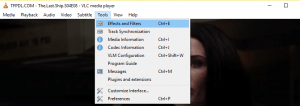
3) A window “Current Media Information” will be opened .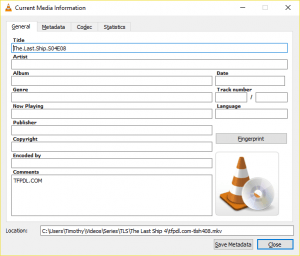
4) On the General tab of the window, You can edit the Title, Artist, Album, Genre, Now Playing, Publisher, Copyright, Encoded By, Comments, Date, Track Number, Language and others.
5) After editing the information you want to edit, Click on Save Metadata below (Where the orange box is).
Hope with this, you have learnt How to Edit Audio or Video Tags with VLC Media Player.
Please share and like below, also comment below for any problem encountered.
Footer
About AboutDevice
About Device Provides Specification, Review, Comparison, Features, Price of Phones and Computers, How To, General Computer Problem Tutorials, Solution, Education, Banking and Finance Tips and Tricks with Videos and Images for faster understanding
Disclaimer
Please do not share any personal information in the comment section and do not contact any email placed in comment section.
Please This is Not Bank Website, This is a Blog and we provide reply based on our knowledge. Please any information shared is at Your Risk.
Checkout Full Disclaimer
Anitra says
It is very useful. It helps me a lout.
Anitra
Crack Avail
Timothy says
Thanks
Mark says
DOES NOT WORK!
As soon as the mp3 is finished playing, all added metadata is lost 🙁
Timothy says
Please use mp3tag to edit the tags.
Check out this tutorial
https://aboutdevice.com/how-to-edit-audio-tags-using-mp3tag/
Jimi says
I followed the instructions, & was able to edit & save the metadata for some FLAC files. HOWEVER, now when I try to play the edited FLAC files in VLC there is no sound! Visually, everything on VLC appears normal; after pressing ‘play’ the track time counts down etc. And the metadata changes remain, which is good. But there is no sound. I have tried numerous ‘fixes’ but the edited tracks just simply don’t result in any audible sound. Luckily I did not delete the original FLAC files, which DO produce sound when played on VLC (but of course I want to change the metadata for those files). Helppp! 🙂
Richard says
Your instructions worked fine. But after I put in the metadata that I wanted, how do I get this information into my MP3 player – which is plugged into my computer – and which is the source of the MP3 file that I changed the metadata on?
Tim says
Once saved, the metadata will be with the MP3 File
Gilbert says
There is no Tool option to chose from on version 3.0.5 or 3.0.8 on a Mac.
Tim says
On MAC, Click on Window Menu, then click on Media Information.
thanks
Archie Luccisano says
VLC Media Player, I select My Music on the left-hand side to see all the music file on my PC.
I then go through them one by one, updating the media information function in tools.
I do a Ctrl I and select the “fingerprint” button to get the correct format of name and artist.
I then select the matching identity and press the “Apply this identity to file”.
Press “Save Metafile” and then press “Close”.
Changes I make do show on the list on the screen
I close the VLC program, reopen and my changes are reverted back to what it previously was.
I have been plugging changes all day and now I am confused if I should have been saving this somewhere.
I take when I make changes, in VLC , they do not update the File Explore files
The help files are not very informative. HELP
Kimi Feuer says
If you save the video to a playlist file (*.xspf), the tags will be saved (when you play that playlist again).
Josef says
It works only for that one opening of the video file. Once you close it, and open again, the tags will be back to what they were before.