How to sync (Synchronize) subtitle with VLC Media Player using Keyboard shortcut
TheVLC (VideoLAN Client) is a very powerful and popular media player. It plays almost if not all video and audio files throw at it. It is an excellent player due to the fact that it is Open sourced and thus free use, modify.
The VLC media player stands strong among major media player for Windows, Mac OSX, Linux and even in the smartphone industry with its Android Application in the Google Play Store.
The VLC media player also allows users to download subtitle online and view subtitle with video playing using the player, but most or sometimes, downloaded subtitle are off sync with the video, that is some time the audio might be
faster than the subtitle or the subtitle faster than the audio.
Surely, the VLC media player has a way to solve this problem, in fact using Hotkeys or Keyboard Shortcut Keys. But first let’s learn how to load subtitle into VLC Media Player.
1. First of all, launch the VLC media Player. (Open the video, you want to synchronize (sync) the subtitle.
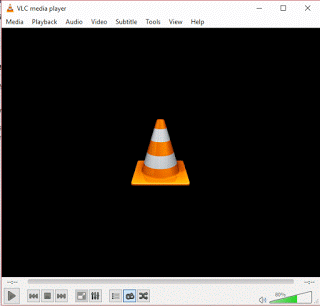
2. On the Menu, Click on Subtitle and Click add subtitle file.
3. Then go to the location where downloaded subtitle was kept or where the subtitle file is.
4. We are going to use the h and g keys on our keyboard.
Sync Subtitles Using Keyboard Shortcuts
Subtitle Delay Up
h stands for subtitle delay up
Subtitle Delay Down
g stands for subtitle delay down
Use h when the subtitle is faster and you want to slow it down and use g when the subtitle is slower and you want to fasten it.
NOTE: 1000ms equal to 1 second
You will be pressing the h and g keys till the subtitle files are synced and then you can keep on enjoying you video watching experience.
To prevent make sure you download subtitle file with the same name as you file, the same audio type and the same quality( as in 480p, 720p, 1080p, 2K, 4K) and download subtitle with high Up vote.
How do you see this process, cool or tedious?
Leave a Reply