How to Find or Recover Deleted, Formatted, Missing or Hidden Files, Documents or Folder in Solid State Drive (SSD), Hard Disk drive (HDD), Removable or Flash Drive, Memory card or Pen drive
The processes listed below will you on how to perform the task:
1) Go the this website and download Recuva
2) After download, Launch the Setup, Click on Install , then Click on Run Recuva
3) The Recuva Wizard will appear, Click on Next
4) Select the File Type of file that is Deleted, Formatted, Missing or Hidden or if all File Type select All files, Then Click Next.
5) Select the File Location, if a Removable disk, Memory Card or External Hard drive, Select In a Specific location, Click on Browse, and Choose the Drive Letter
6) Click on Next
7) Then Click on Start to Begin
8) It Begins to find the file missing in the Drive or Disk Selected
9) After it is completed, You can choose the file to recover by selecting it and Clicking on Recover
10) Select Location to Save, It is advised to save in location other than actual location scanned for the file
11) Click on Ok
12) Then the file will be restored
If this process does not work
1) Run the Recuva Software
2) The Recuva Wizard will appear, Click on Next
3) Select the File Type of file that is Deleted, Formatted, Missing or Hidden or if all File Type select All files, Then Click Next
4) Select the File Location, if a Removable disk, Memory Card or External Hard drive, Select In a Specific location, Click on Browse, and Choose the Drive Letter
5) Click on Next, Select Enable Deep Scan
6) Then Click on Start to Begin
7) It Begins to find the file missing in the Drive or Disk Selected
8) After it is completed, You can choose the file to recover by selecting it and Clicking on Recover
9) Select Location to Save, It is advised to save in location other than actual location scanned for the file
10) Click on Ok
11) Then the file will be restoredHope with this you have been able to Find or Recover Deleted, Formatted, Missing or Hidden Files Documents or Folder in Solid State Drive (SSD), Hard Disk drive (HDD), Removable or Flash Drive, Memory card or Pen drive.
Please share and comment below. Also comment below for any problem faced or encountered.
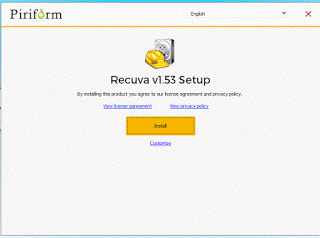
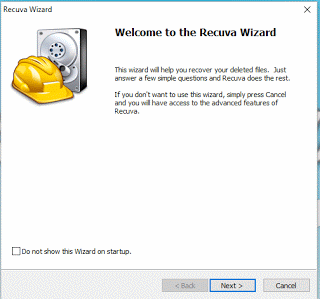
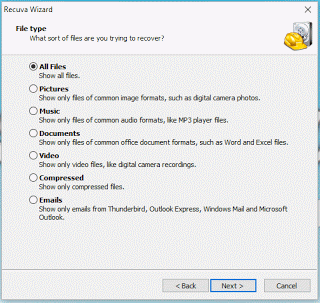
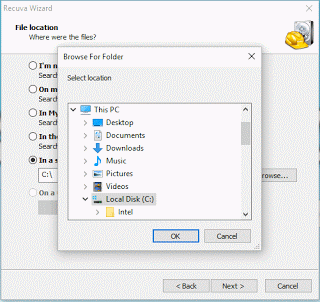
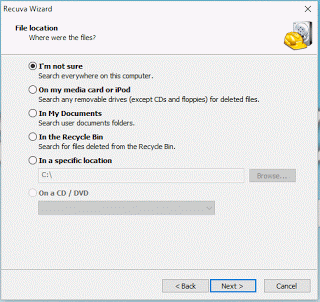
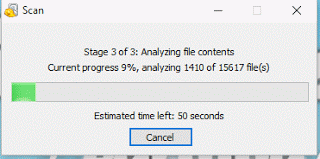
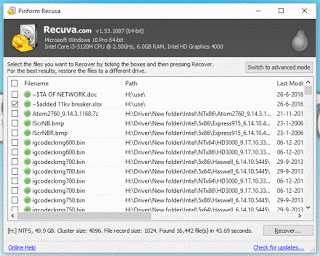
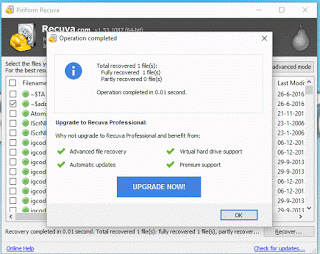
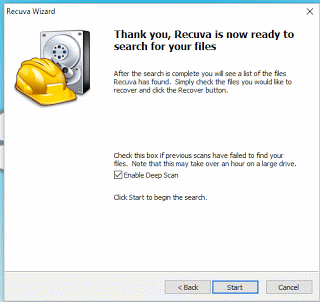
Eric Webster says
I have recovered the media files, but I don’t know where they are on my pc.
Timothy says
The location where you set it to recover to. Thanks
Dawe Mary says
Thanks for taking the time for making this tutorial, really appreciated. I’d also recommend Acethinker Disk Recovery which I have been using for many years. It is easy to use, and do a great job recovering photos (or any deleted file) from a memory card (or any kind of disk). Moreover it has a portable version that can be carried around on a thumb drive for quick recovery at, say, an internet cafe or hotel courtesy computer. Share it here as an alternative to Recuva.