How to Download or Save Complete Website or Web pages for offline viewing using GetLeft
The major reason for saving or downloading a complete website or webpage is for offline reading, especially if you would be in a location or place where the internet capability is poor or not present.Downloading or saving a complete website might seem like a huge task but it is necessary in some aspect of ways especially when information from webpage is required.
Downloading or saving a complete website or webpage could also be used as a form of backup for the developer of the website.
So let us look at how to download or Save Complete Website or Webpages for offline viewing using the Software, GetLeft.
To do this, please follow the following steps:
1) Download GetLeft
2) Install GetLeft on your Computer System.
3) After finishing the installation, launch GetLeft.
4) It begins with a setup guide, select language ( please choose a default language), so select preferred language and Click on Next
5) The next, it ask if you want to configure a proxy, if you want to, you enter the IP address and the port number for either or both http and ftp and if the proxy server has a user name and password, enter respectively, then Click on Finish.
6) Then to begin download of a website, Click on File on the Menu bar, select enter URL or Enter sitemap, depending on the one you have available.
7) After Click Enter URL, a window will appear, enter the web address or URL and Select the Directory where you want the URL or website to be saved.
8) After Click Enter URL, a window will appear, enter the web address or URL and Select the Directory where you want the website to be saved and then Click on Start.
9) After Click Enter sitemap, a window will appear, enter the web address or URL of the website Sitemap and Select the Directory where you want the website to be saved and then Click on Start.
10) And immediately the software, GetLeft will begin to download, the Complete Website.
After downloading the website, you can use any Web browser to view the file. For example Mozilla Firefox, Google Chrome, Edge Browser, Opera and others.
Please share and like below. Also comment below for any problem faced.
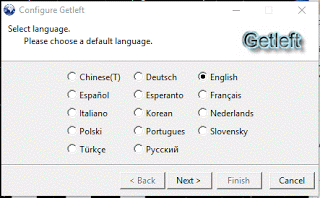
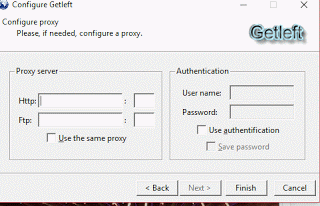
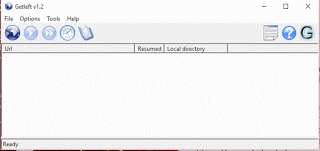
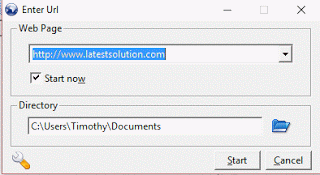
Adam says
Works like a champ for copying the contents of an entire site. This tool can even grab the pieces needed to make a website with active code content work offline. I am amazed at the stuff it can replicate offline. But is the apparently il suggest you to use a weblium software from their website here (https://weblium.com/blog/11-bad-website-examples-of-2018/).
This program will do all you require of it.
michel says
it do not allow to bypass robots file