How to check and increase the Virtual Memory of your System
What is the Virtual Memory?
Virtual Memory is a memory management technique that is implemented using both hardware and software. It is also a feature of an Operating System (OS) that allows a computer to compensate for shortages of physical memory by temporarily transferring pages of data from Random Access Memory (RAM) to Hard disk storage. The process is known as Paging or Swapping and the temporary storage space on the hard disk is called a Page file or a swap file.
Benefits of Virtual Memory: includes freeing applications from having to manage a shared memory space, increased security due to memory isolation and being able to conceptually use more memory than might be physically available.
Source: Wikipedia, Techtarget
So how can we check the virtual memory of our Computer System (Window OS)?, the file size usually assigned in Mega Byte(MB).
1. Launch My Computer by pressing Win + E on your Computer System
2. On the top middle, you will see System properties, Click on it.
3. A new window will open, System properties.
4. On the left hand, Click on the last option, advanced system settings
5. In the performance options, Click on Settings
6. A window will open, performance options.
7. On the menu bar of the performance options window, Click on Advanced
8. Down Below, you will see the virtual memory
Total paging file size for all drive Value
The Value is amount of memory size from your hard disk or SSD that window has assigned has the virtual memory.
To change the amount (Value) or File Size of your Virtual memory.
1. On the Virtual memory dialog, Click on Change
2. A new window will open.
3. Uncheck, automatically manage paging file size for all drives.
4. Check Custom size and enter the value you want, but you are advised to select one about the recommended size.
5. Enter the initial size (MB) and Maximum size (MB).
6. Then, Click on Set, then Click on OK.
Hope with this you have been able to know How to check and increase the Virtual Memory of your System.
Please share and like below. Also comment below for any problem faced or encountered.
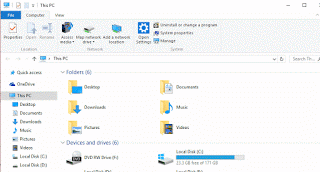
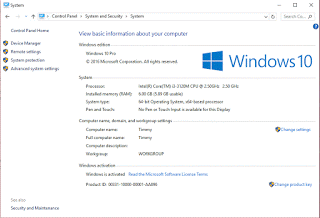
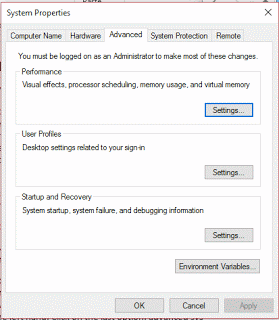
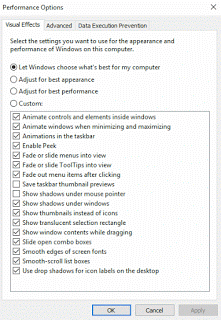
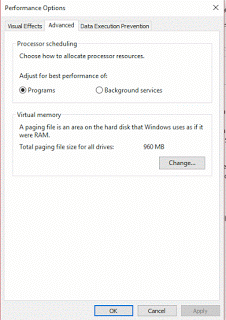
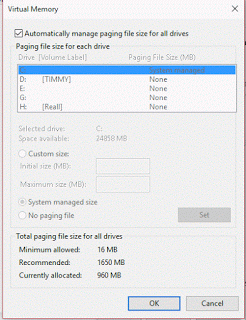
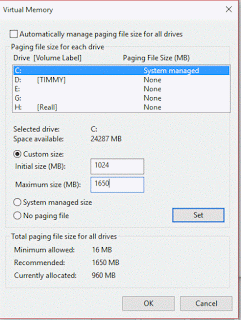
Leave a Reply