How to determine a colour automatically on Your Computer
Colours are great. There are also lots of great colours. There are sometimes when you see a colour in which you do not know the name of the colour. Today we are going to learn using a software, Pixie to automatically know the colour by just placing your cursor over it.
The Pixie Software determines color when a cursor is been placed on it, it comes with keyboard shortcut or hotkeys so as user can easily copy the colour modes characteristics in order to be able to recreate or make the colour.
It is a portable edition of Pixie. It does not require installation. Simply copy the executable file to any convenient location and run it directly from there.
There are different of colour modes,
CMY stands for the Cyan, Magenta and Yellow.
CMYK stands for the Cyan, Magenta, Yellow and Key/Black.
RGB stands for the Red, Green and Blue.
HSB stands for the Hue, Saturation and Brightness.
HSL stands for the Hue, Saturation and Lightness.
HSV stands for the Hue, Saturation and Value.
LAB stands for Lightness, Green-Red and Blue-Yellow.
HTML stands for the hypertext markup language.
The Pixie software determines colour modes in pixel, HEX, HTML, RGB, CMYK and HSV
Pixie is a colour picker made for Web designers, graphic artists and anybody who works with images and colours.
So let’s learn how to determine colour on our computer automatically by just placing our cursor over
colour to know the characteristics and the colour name and type.
1. First of all, you need to download the software, Pixie.
2. The Pixie software comes in a Zip file, so we need to extract the zip file, the software pixie is
inside then you launch it.
3. When you take you cursor towards a program, it will automatically pick the colour and so you
could easily use it. For example the colour of a particular area of my desktop is when I placed my cursor on the fireworks.
Pixel at [406:364]
HEX 0x9AAFF5
HTML #F5AF91
RGB (245,175,154)
CMYK (0, 28, 36, 4)
HSV (13, 38, 96).
From here, you could go to any graphics editor, graphics program or photo editor and use this information to produce the colour.
Pixie has some built in keyboard shortcut or hotkeys to enable its user to easily copy the colour characteristics or pattern, they are:
Ctrl + Alt + C: Copy html
Ctrl + Alt + X: Colour Mixer
Ctrl + Alt + Z: Magnifier
To exit the program, place your cursor on the program and you will see the minimize button and the exit button.
Please share and like below. Also comment below for any problem faced or encountered.
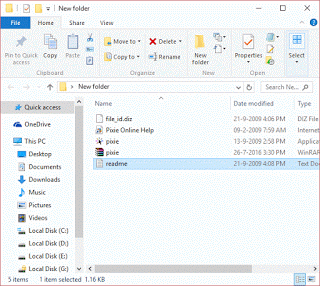
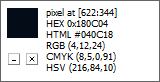
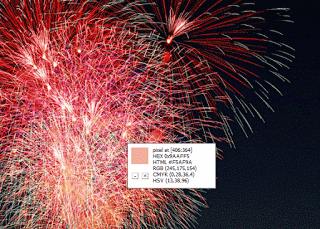
Leave a Reply