How to Fix Audio and Video out of Sync using VLC Media Player using Keyboard shortcut
The VLC Media player is an open source media player, that it is free to download, free to us, you can also get the source code of the play, modify the source code. Read more about Open on this website.
VLC media player is a great player and it one of the best available on both PC, MAC and on Smartphones, it is a very popular media player. VLC stands for VideoLAN Client.
So, today we going to learn how to fix audio and video out of sync in VLC media Player, that we are going to synchronize audio and video using VLC media Player.
Syncing of audio and video are processes that should have been taking place of during the editing process, most modern and good budget movies do not usually come with this problem, but old movies and some hard coded movies when been converted, some poorly edited movies and just some recorded speeches might come having
this problem. So this tutorial will guide us how to do this using VLC media player with keyboard shortcut keys.
Using keyboard shortcut keys will not generally affect you while watching the video and it will be faster, so lets get started.
Sync Audio to Video On VLC Media Player
You shortcut cut you need to know are letter k and j on the keyboard
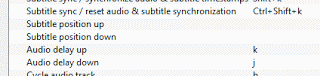
Audio Delay Up
K stands for audio delay up
Audio Delay Down
J stands for audio delay down.
J should be used when the audio is faster than the video, while k should be used when the audio is behind the video.
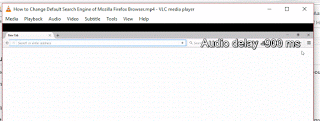
So hope you have been able to fix out of sync audio and video using VLC media player.
Dave Walker says
Useful Information! In my case, VLC fix out of sync didn’t work and I am also try another player like MX, Winamp still have an issue the video file looks corrupt and I used Stellar Repair for Video that can repair the video file without loosing quality.
Tim says
Thanks for this great addition. Thanks