How to fix audio and video out of sync in VLC Media Player (Android)
VLC Media Player
It is a great lightweight video player that supports almost all video format and codecs.
The VLC Media Player is one of the most popular Android Operating System Video Player
So, today we are going to learn how to fix audio and video out of sync using the VLC Media Player Player. Syncing of audio and video are processes that should have taking place during the editing process. Most modern and good budget movies do not usually come with this problem, but old movies and some hard coded movies when been converted do have this syncing error. Some poorly edited movies and just some recorded speeches might come having this problem.
In fact, some of the audio and video sync (synchronization) problem might occur due to change of frame rate while editing or when converting the video from one format to another.
So this tutorial will guide us on how to fix audio and video out of sync with the VLC Media Player player.
These are the processes that is needed to be taken to sync audio to video on VLC Media Player.
1) First of all, launch the VLC Media Player Player. (Open the video, you want to synchronize (sync) the audio and video).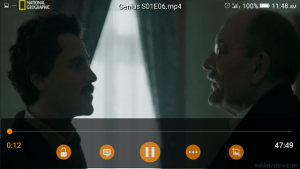
2) Touch the screen of the player, in the lower part, touch or press the second to the last option on the right (Where the Red box is).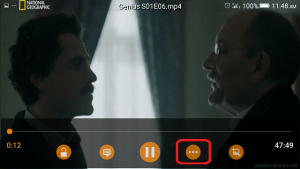
3) A window will open, Click, press or touch the third option on the second row (Where the red box is).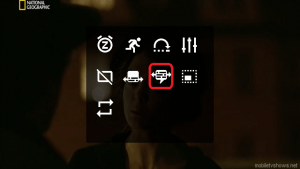
4) The Audio Delay dialog will show up, with the plus and minus sign with 0 ms
5) You can use either the minus (-) or plus (-) or enter the amount of seconds
minus (-) : Moves the audio to a faster time as shown, that is it is to be used when audio is slower than video.
Plus (+) : Moves the audio to a lower time as shown, that it is to be used when audio is faster than video.
So hope you have been able to fix your out of sync audio and video using the VLC Media Player (Android).
Hit back at me at comment section for any problem faced.
Footer
About AboutDevice
About Device Provides Specification, Review, Comparison, Features, Price of Phones and Computers, How To, General Computer Problem Tutorials, Solution, Education, Banking and Finance Tips and Tricks with Videos and Images for faster understanding
Disclaimer
Please do not share any personal information in the comment section and do not contact any email placed in comment section.
Please This is Not Bank Website, This is a Blog and we provide reply based on our knowledge. Please any information shared is at Your Risk.
Checkout Full Disclaimer
whoisit says
it works with vlc:
https://www.vlc-forum.de/thread/4050-audio-synchronisieren/?postID=23215#post23215
https://www.android-hilfe.de/forum/sony-xperia-xz1-compact.3122/videos-ton-und-bild-asynchron.881382.html#post-12805767
whoisit says
it works with vlc:
https://www.vlc-forum.de/thread/4050-audio-synchronisieren/?postID=23215#post23215
https://www.android-hilfe.de/forum/sony-xperia-xz1-compact.3122/videos-ton-und-bild-asynchron.881382.html#post-12805767
Timothy says
Thanks for this great input. Thanks
parul says
can i fix audio delay and save the track in device with sync made by me or would it only last til i play vlc?
Tim says
You will need to use a video editing software.
Tularis says
How can this be done on a global level. All videos I play on Android are out of sync by -300ms and making this change on a video by video basis is just tedious!
Tim says
You need to use a video editor like Adobe Premiere Pro to fix the audio.
Kent says
Almost what I’m looking for. Trying to fix a Bluetooth headset that’s always slightly behind a video or Netflix, etc. Any idea how or if this can be done so it works all the time and not just one video at a time?
Thanks
Tim says
Usually Bluetooth headset have time delays, depending on the quality and version of the Bluetooth. Please do check the time delay before the signal reaches the receiver.
Rob says
What do I do if the sound delay varies throughout a video? I synced the sound perfectly for one scene, but when the scene changed, the audio was out of sync again! The same with the next scene. At this point I have to keep the audio delay controls up on the screen so I can tweak them for each scene.
Damned irritating.
Anonymous says
It worked for me on my SG S7, but only on VLC; how can it be saved for standard video playing apps, other than VLC?
Tim says
You will have to use a video editing software to fix that permanently or if it was due to conversion, it could be fixed in Handbrake. Thanks
Luis says
Your answer is useless. I do not want to fix sound delay by tuning ‘one by one’ all the movies I play with VLC, with tedious adjusting clicking maneuvers, but to get VLC play right away sound track in is proper place, AS ANY OTHER MEDIA PLAYER DO.
No more orthopedia answers, please
Tim says
You only need to use this, if you have a video with audio and video out sync. Thank Lius
BestAurelia says
I have noticed you don’t monetize your website, don’t waste your traffic, you can earn additional bucks every month because you’ve got high
quality content. If you want to know how to
make extra $$$, search for: Ercannou’s essential tools best
adsense alternative
Rob says
Not everything is about money, my dear bot. A simple act of human kindness can buy you far more than any amount of money you could have.