How to Delete a YouTube Video
YouTube is for videos and offers a video sharing platform for creators. You may have some old videos that are on your channel that you don’t want viewers to see; this can be the reason why you want to remove them. Deleting a YouTube video isn’t hard at all but a simple process. This post reveals how to delete YouTube videos on Android, iOS and desktop.
Delete YouTube Video from Your Channel
Whether you feel the videos on your channel are old or you need to update them in a new video, it is easy to delete a YouTube from your channel.
1. Log in to your account. Look over the upper right corner of the interface and click the profile icon.
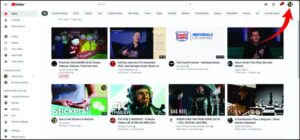
2. Next, locate YouTube Studio and select it.
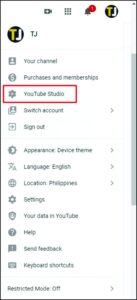
3. The dashboard screen will be opened. Click on Videos which you’ll see at the menu present at the left side of the screen.
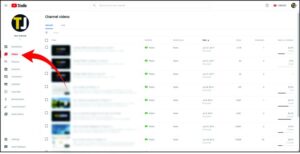
4. This will open a list of your videos. Locate the one you want deleted and hover your mouse cursor over it.
5. This will bring up a three-dot menu. Click this.
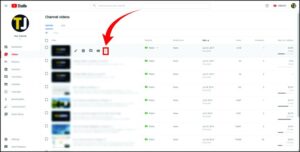
6. Select Delete Forever from the menu.
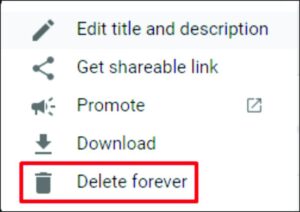
7. You’ll need to confirm your action from the pop-up message that appears. A check box will also be there that you need to select understanding that the action you’re about to take is permanent.
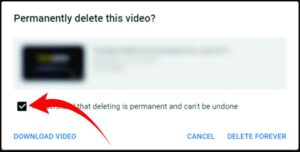
8. When all is done, click the Delete Forever button.
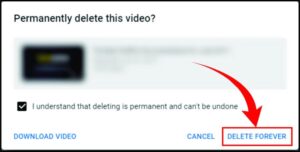
Delete YouTube Video on Android
Android users can also delete a YouTube video on their smartphone. The steps below reveal how:
1. Launch the YouTube app on your Android device.
2. Next, tap the profile avatar which is located at the top right of the screen.
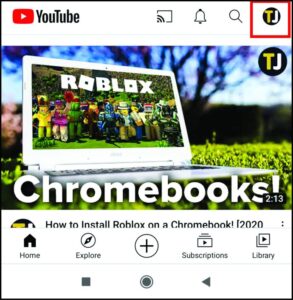
3. Select Your Channel from the menu.
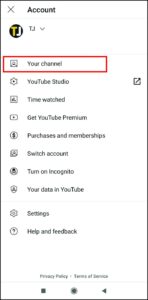
4. From the menu, tap Videos. Locate the videos you want to delete, tap the three-dot menu beside it.
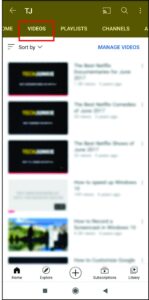
5. Finally, click Delete.
Delete YouTube Video on iOS
The YouTube app also allows you to delete videos easily. Follow the steps below to achieve this:
1. Launch the app on your iPhone.
2. Tap the profile icon which you’ll see on the upper-right part of the screen.
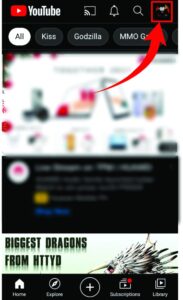
3. Tap on Your Channel
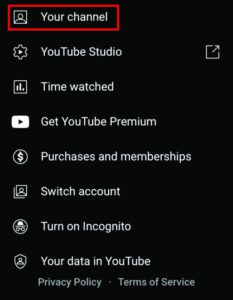
4. Get to the videos tab which is at the top of the page and tap it. Clicking Videos will reveal the uploaded videos. Select the one you want deleted.
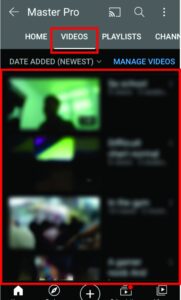
5. Next, tap the three-dot menu beside it.
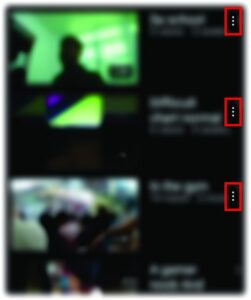
6. Finally, tap Remove.
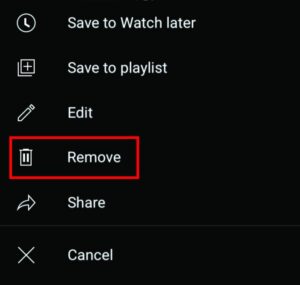
You can also check out
How to check BVN on MTN, Glo, Airtel and 9mobile
How to Download YouTube Playlist using a Download Manager
View Milliseconds in VLC Media Player
How to Download Facebook Video using a Download Manager
How to Unlock Your Android Device if your Forgot the Password
How to Download Facebook Private Video using a Download Manager
Hope with this, you have learnt How to Delete a YouTube Video.
Please share and like below, also comment below for any problem faced or encountered.
Leave a Reply