How to Convert Images to PDF
Tools have made life more easier and better. Even before the modern-day technology came into being, tools have always been in existence, helping man get things done more conveniently and faster.
Now, we have computer and smartphone tools, and doing things haven’t been more easier. These tools range from simple to complex tools. One simple task you may want to perform is converting an image file to PDF. In this post, we give a guide on how to convert JPG to PDF easily.
Convert an Image to PDF in Windows 10
Microsoft Print to PDF virtual printer can allow you to convert an image to PDF. You can use this feature where you find a Print function.
1. In File Explorer, locate and select the the JPG. Right-click on the file you just selected to bring up the menu and select Print. You can also do this from the Share tab.
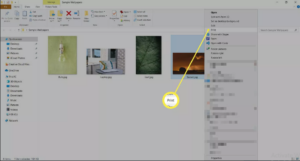
2. Choose a printer, in this case, Microsoft Print to PDF.
3. Specify the parameters for the printing, such as Paper size, Quality, and the number of copies.
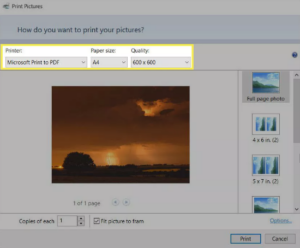
4. Choose a print layout from the sidebar which you’ll see on the right.
5. You may be working with multiple JPG files and want them merge into one PDF. To do this, use the Print Pictures function present in the layout options.
7. Click Print and this will cause the Save Print As dialog to open. Here, input the name and select where you want the PDF saved.
Convert an Image to PDF on Android
Android allows you to convert an image to PDF right from the Gallery. The function responsible for this is the Print function. With this function, you can also specify the size of the PDF. The steps below work for Samsung smartphone and other Android phones may have similar process.
1. Launch the Gallery app
2. Select the images you have in mind to convert.
3. Tap the three-dotted icon to bring up the menu. From this menu, navigate to Print > Save as PDF.
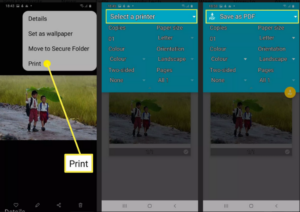
4. Specify the printing parameters like number of copies, paper size, and orientation. Save the PDF file by tapping the PDF icon, and selecting any folder you wish to save it in.
Convert an Image to PDF on iOS
The Files app will allow you to convert JPG to PDF easily. With few steps, you’ll get your PDF ready. The steps below were tested on an iPhone with iOS 14.
1. From the Photos app, save the image to Files.
2. Launch Files, locate the file and press and hold on the file.
3. Select Create PDF. The saved PDF file will be stored where the image file was also saved.
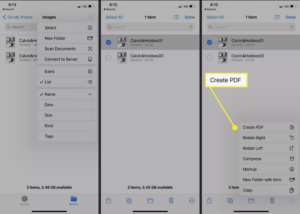
You can also check out
How to check BVN on MTN, Glo, Airtel and 9mobile
How to Download YouTube Playlist using a Download Manager
View Milliseconds in VLC Media Player
How to Download Facebook Video using a Download Manager
How to Unlock Your Android Device if your Forgot the Password
How to Download Facebook Private Video using a Download Manager
Hope with this, you have learnt How to Convert Images to PDF.
Please share and like below, also comment below for any problem faced or encountered.
Leave a Reply