How to change or know snapshot or screenshot format or image type in QQPlayer
QQPlayer can be used to capture snapshot or screenshot while watching a video or a movie either by right clicking on QQPlayer interfaces while video is playing or pausing and selecting take snapshot or using keyboard shortcut (which is the easier), you can check my tutorial on How to capture screenshot, screenshot or frame using the QQPlayer.
When you take a snapshot with the QQPlayer, you will might be searching for where the snapshot or screenshot are saved. Today we will be showing you how to see the default format and how to change the default save location or folder.
To change the default snapshot or screenshot format, follow the following steps:
1. Launch the QQPlayer.
2. Press F5 on your Keyboard to go to Options OR at the top left hand corner of QQ Player, You will see an icon before minimize, main menu (where the red arrow is facing), Click on the icon, main menu, click on settings and then click on options.
3. The Options window will be opened.
4. On the left hand pane, click on Snapshots.
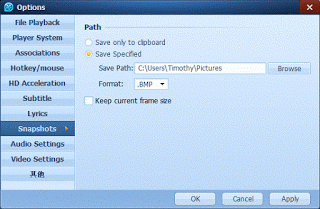
5. The location of images will be shown below at Folder: the default format is BMP
6. There are three (3) format for screenshot or snapshot, to change the default format, on save type, select either BMP, JPG or PNG
7. Then click on OK.
8. Then you can close the Settings Window.
Hope, with this you have been able to change the default snapshot or screenshot format in the QQPlayer to a format of your choice.
Please comment below for any issues faced while going through this process.
Footer
About AboutDevice
About Device Provides Specification, Review, Comparison, Features, Price of Phones and Computers, How To, General Computer Problem Tutorials, Solution, Education, Banking and Finance Tips and Tricks with Videos and Images for faster understanding
Disclaimer
Please do not share any personal information in the comment section and do not contact any email placed in comment section.
Please This is Not Bank Website, This is a Blog and we provide reply based on our knowledge. Please any information shared is at Your Risk.
Checkout Full Disclaimer
Leave a Reply