How to disable always on top on QQPlayer using keyboard shortcut and right click.
Always on Top is a features available in almost all media player that disables a player to remain on top of the screen while a video is playing. It will be full screen and it will fill up all the screen size of the computer system.
Always on top is a feature that allows any program (here media player) to stay on top of all other windows even when it not the one selected. This is usually done while multitasking, that is using two or more programs on a Windows Computer.
If you want one program to remain always visible, you will to set it to be always on top.
Now, we will be learning how to disable Always on Top using the QQPlayer.
Method 1: Using the Right Click
1. Launch the QQPlayer (Open the video, you want to watch)
2. Right click on the QQPlayer window, Click on On top, select Never, (Sometimes, it might require a player restart).
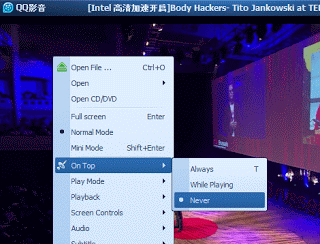
Immediately Always on Top will be disabled for the QQPlayer while in use.
Method 2: Using Keyboard Shortcut
1. Launch the QQPlayer (Open the video, you want to watch)
2. Press T on your keyboard, and leave T at where it show (at the top right corner of the screen) cancel on top, press T set always on top
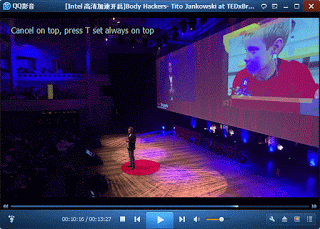
Immediately Always on top will be disabled for the QQPlayer while in use.
Hope with this you have been able to disable the QQPlayer always on top especially when not watching a video or a movie.
Please share and comment below.
Footer
About AboutDevice
About Device Provides Specification, Review, Comparison, Features, Price of Phones and Computers, How To, General Computer Problem Tutorials, Solution, Education, Banking and Finance Tips and Tricks with Videos and Images for faster understanding
Disclaimer
Please do not share any personal information in the comment section and do not contact any email placed in comment section.
Please This is Not Bank Website, This is a Blog and we provide reply based on our knowledge. Please any information shared is at Your Risk.
Checkout Full Disclaimer
Leave a Reply