How to take a snapshot, screenshot or capture frames with QQPlayer using Keyboard shortcuts and with right click.Ever watching a movie or a video and find a spot you will like to have an image of, Yep. Actually you can take a snapshot, capture frames of the position or take a screenshot using the QQPlayer either using a keyboard shortcut or by right clicking on QQPlayer window.
So first of all, let’s determine the default location where saved images should be kept.
1. Launch the QQPlayer.
2. Press F5 on your Keyboard to go to Options OR at the top left hand corner of QQ Player, You will see an icon before minimize, main menu (where the red arrow is facing), Click on the icon, main menu, click on settings and then click on options.
3. The Options window will be opened.
4. On the left hand pane, click on Snapshots.
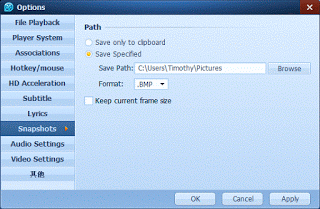
5. The location of images will be shown below at Folder: the default location is C:UsersPictures
6. To change the default folder, Click on Browse, a window (Browse for Folder) will appear, go the location where you want your images to be saved by default (I prefer to create a folder in the Pictures Folder named QQPlayer).
7. Then click on OK.
8. Then you can click on Apply and close the Options Window.
How to take screenshot, snapshot, capture frames or perform screen capture with the QQPlayer
1) Using Keyboard shortcut
How to Take Screenshot or snapshot
Alt + A: To take snapshot or screenshot, after pressing Alt + A, a window will open, Save Screenshot, Select Folder and the format you want (BMP, JPG, PNG) and click on OK.
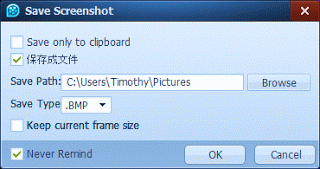
2) Using the Right Click Option
How to take screenshot
Right Click on the QQPlayer window, Click on Capture/Merge/Convert, a window will open, Save Screenshot, Select Folder and the format you want (BMP, JPG, PNG) and click on OK.
Hope with this, you have been able to take cool snapshot or screenshot of your favourite spot or position in a movie or a video using the QQPlayer.
Please share below.
Leave a Reply