How to sync (synchronize) subtitle with GOM Player using keyboard shortcut or control panel options.
The GOM Player is a very powerful and popular media player. It plays almost if not all video and audio files throw at it. It is an excellent player due to the fact that it is free.
The GOM Player stands strong among major media player for Windows.
The GOM Player also allows users to download subtitle online and view subtitle with video playing using the player, but most or sometimes, downloaded subtitle are off sync with the video that is sometimes the audio might be faster than the subtitle or the subtitle faster than the audio.
Surely, the GOM Player has a way to solve this problem, in fact using Hotkeys or Keyboard Shortcut Keys. But first let’s learn how to load subtitle into GOM Player in order to be able to sync or synchronize the subtitle perfectly.
1. First of all, launch the GOM Player. (Open the video, you want to synchronize (sync) the subtitle.
2. Right Click on the GOM Player Window, Click on Subtitles, Add/Select Subtitles and then Click Add Subtitle or Press Alt + O on your keyboard.
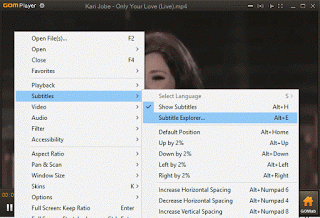
3. A window will open, go to the location where downloaded subtitle was kept or where the subtitle file is and select it in order to load it by click on Open
In order to sync the subtitle for the GOM Player, This is what you are to do:
1. On the lower right hand side of the GOM Player, you will see the open / hide Control panel (The position where the red arrow is pointing towards), Click on it.
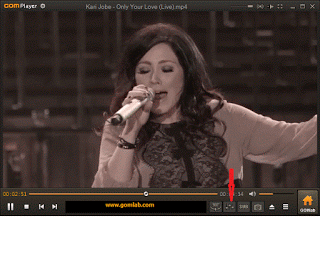
2. It will open a Window with menu bar, Video, Audio, Subtitle and Control.
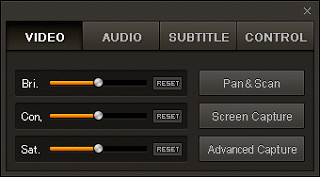
3. Click on the third option on the Menu bar, Subtitle.
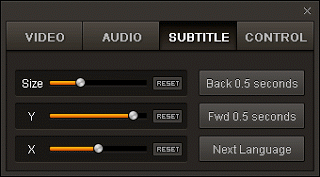
4. To sync the subtitle, go the last option, you could make the subtitle Slower (by 0.5 seconds), Faster (by 0.5 seconds) and leave it at its default timing.
OR
We could also use shortcut keys to sync or synchronize subtitle in the GOM Player. These shortcut keys are:
> or . To make it faster (Greater than or full stop): This should be used when subtitle is slower than the audio (0.5
seconds)
< or , to make it slower (Less than or Comma): This should be used when the subtitle is faster than the audio (0.5 seconds).
/ To change subtitle timing to default
To prevent make sure you download subtitle file with the same name as you file, the same audio type and the same quality (as in 480p, 720p, 1080p, 2K, 4K) and download subtitle with high up vote.
Hit back at me for any problem faced or better method to doing this at the comment box below
Footer
About AboutDevice
About Device Provides Specification, Review, Comparison, Features, Price of Phones and Computers, How To, General Computer Problem Tutorials, Solution, Education, Banking and Finance Tips and Tricks with Videos and Images for faster understanding
Disclaimer
Please do not share any personal information in the comment section and do not contact any email placed in comment section.
Please This is Not Bank Website, This is a Blog and we provide reply based on our knowledge. Please any information shared is at Your Risk.
Checkout Full Disclaimer
paz says
Hi
After sync the subtitle i like to keep the movie together with the new subtitles to one file
its possibale ?
How to do it ?
paz
Tunc says
cant save the corrected sync for the subtiteles. The line for that dont respond, the writing seems faded.
Tim says
The sync for subtitles cannot be saved because of the time sequence of time in the file has change. The best you could do is to download the right subtitle.
dimant says
I do all the recommended actions for the synchronization , it seems fine till the next 20 lines or so and then it gets ugly again.Do i need to save the new sync or something?
Tim says
Try and continue syncing it. A perfect sync between video and audio will occur.
To prevent such, always download subtitle of video type to subtitle type