How to fix audio and video out of sync in GOM Player using keyboard shortcuts and right click.
The GOM Player is a very powerful and popular media player. It plays almost if not all video and audio files throw at it. It is an excellent player due to the fact that it is free.
The GOM Player stands strong among major media player for Windows.
So, today we going to learn how to fix audio and video out of sync using the GOM Player.Syncing of audio and video are processes that should have taking place during the editing process. Most modern and good budget movies do not usually come with this problem, but old movies and some hard coded movies when been converted do have this syncing error. Some poorly edited movies and just some recorded speeches might come having this problem.
In fact, some of the audio and video sync (synchronization) problem might occur due to change of frame rate while editing or when converting the video from one format to another.
Using Keyboard shortcuts
So this tutorial will guide us on how to fix audio and video out of sync with the GOM Player using keyboard shortcut or hotkeys.
Using keyboard shortcut keys will not generally affect you while watching the video and it will be faster, so let’s get
started.
The keyboard shortcut or hotkeys required for this process are shift + <, shift + >and shift +/, using the timing of 0.1
seconds.
Shift + < Stands for audio delay down, should be used when audio is faster than video, it reduces audio speed or timing by 0.1 seconds.
Shift + > stands for audio delay up, should be used when audio is slower than video, it increases audio speed or timing by 0.1 seconds.
Shift + /: Changes audio and video sync to default.
Using Right Click
Right Click on the GOM Player window, Click on Audio, Check down and you will where to delay audio by 0.1 seconds.
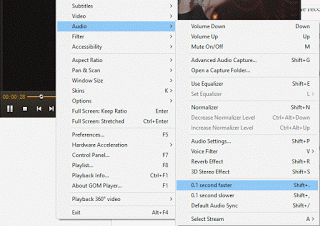
So hope you have been able to fix your out of sync audio and video using the GOM Player.
Hit back at me at comment section for any problem faced.
Kyle Hailey says
I have had almost all of my files in GOM play perfectly in sync and after about an hour the audio is off and progressively gets worse to the point where 2 hours is off by a lot. It is only with GOM
Timothy says
Please use guide in article above to resolve
Rattana Mao says
Thanks you so much for this solution!
Tim says
Welcome, happy you were able to use Gom Player effectively
Sirtaz Ranauta says
Hi
My problem is that teh audio starts in sync but progressively starts to lag behind video
I have win 10
If I stop playback and restart from last position it syncs up
What is causing the progressive delay?
Thanks
Tim says
This solution is from GOM Player. Please try and comment below if it works or not
When synchronization of voice or lag is severe upon plying of videos
Please try playing after changing the setup for GOM Player as follows.
1) Change the environment setup (F5) -> General -> Skin -> “Gom 2 basic Skin” after execution of GOM Player.
2) Change the environment setup (F5) -> Video -> Output Type value to Overlay Mixer after execution of GOM Player.
3) Change the environment setup (F5) -> Playback -> Task Priority value to [High] Setting it by high priority or [Realtime] Don’t use if you’re having playback issues after execution of GOM Player.
When the same symptom occurs even after change of the setup as above, it is very likely to be a video of high resolution requiring higher specifications in comparison with the currently used PC specification.