How to take a snapshot, screenshot or capture frames with GOM Player using Keyboard shortcut and Using Right Click
Ever watching a movie or a video and find a spot you will like to have an image of, Yep. Actually you can take a snapshot, capture frames of the position or take a screen shot with the GOM Player either using a keyboard shortcut and by right clicking on GOM Player window.
How to take screenshot, snapshot, capture frames or perform screen capture with GOM Player
1) Using Keyboard shortcut
How to Take Screenshot or snapshot
Ctrl + Q: Make snapshot or screenshot, a window, Image output will open, you can select saved location, the height and width and the format.
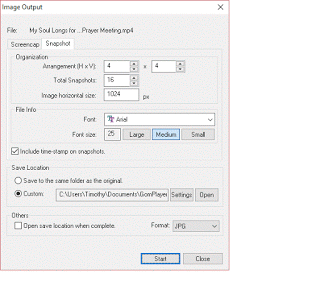 Ctrl + G: Advanced Screen Capture, a window, Advanced Screen Capture will open, you can select saved location, the height and width and the format. You can use Burst capture and Capture
Ctrl + G: Advanced Screen Capture, a window, Advanced Screen Capture will open, you can select saved location, the height and width and the format. You can use Burst capture and Capture
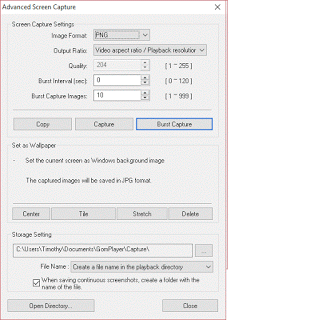
Ctrl + C: Capture Current Screen (After pressing keyboard shortcut, you will need to open an image or picture editor like Microsoft Paint and then paste it)
Ctrl + E: Save Current Screen, the image is automatically saved at the Documents folder, the GomPlayer folder sub directory.
Ctrl + 7: Set as wallpaper-Centered, that is set as desktop background
Ctrl + 8: Set as wallpaper-Tiled, that is set as desktop background
Ctrl + 9: Set as wallpaper-Stretched, that is set as desktop background
2) Using the Right Click Option
Right Click on the GOM Player window, Click on Video and then Click on either Make snapshot or screenshot, Advanced Screen Capture, Capture Current Screen, Save Current Screen and copy current frame.
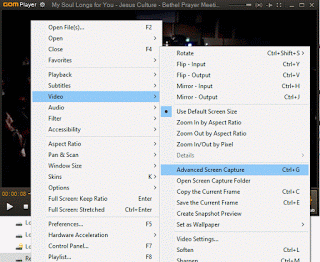
Hope with this, you have been able to take cool snapshot or screenshot of your favourite spot or position in a movie or a video using the GOM Player.
Please share below and comment below for any problem encountered.
PEDRO says
HAVE TOOK SCREEN SHOTS BUT CANT FIND WHERE THEY ARE SAVED TO
KENMAYON Olivier says
Please, how to make just one screenshot with subtitles included in the output picture ? The ones i took have No subtitles.
KENMAYON Olivier says
Please, how to make just one screenshot with subtitles included in the output picture ?
Joe C. says
How do I capture the current frame? When I click CTRL-E, it jumps a few frames ahead and then captures the frame. It never captures the frame I stop on.
edstraker says
open gom player control panel (F7) advanced capture-option to change link at the bottom of the menu.
Suu says
Where does the Gomplay keep its captured files?