How to load external subtitle file or closed caption in GOMPlayer using Keyboard shortcut or Right Click in order to make use while watching movies, videos.
Subtitle are transcript of movies, video files that are usually displayed in the screen (usually bottom of the screen) which can be the exact language as the video or a translation to another language to enable users of the language to go along with the video.
Closed Captions are used for the deaf or those with listening disabilities.
Subtitles comes in different format, They are as follow:
.srt – SubRip text file
.ssa or .ass – Advanced Substation
.usf – Universal Subtitle Format
.cdg –
.idx – VobSub
.sub – MicroDVD or SubViewer
.utf
.aqt – AQTitle
.jss – JacoSub
.psb – PowerDivX
.rt – RealText
.smi – SAMI
.txt – MPEG 4 Timed Text
.smil
.stl – Spruce Subtitle Format
.dks
.pjs – Phoenix Subtitle
.mpl2
.mks
.vtt
.gsub – Gloss Subtitle
Using Keyboard Shortcut
1) Launch GOMPlayer with the Video you want to watch.
2) Press Alt + O on your Keyboard, a window will be opened.
3) A window will open, Go to the location where the subtitle is placed, Select it and Click on Open and subtitle track is added.
Right Clicking on GOMPlayer Window.
1) Launch GOMPlayer with the Video you want to watch.
2) Right Click on the GOMPlayer Window, Click on Open, then Click on Subtitles.
3) A window will open, Go to the location where the subtitle is placed, Select it and Click on Open and subtitle track is added.
Using the Menu
1) Launch GOMPlayer with the Video you want to watch.
2) On the Menu bar, Click on GOMPlayer, then Select Open, then click on Subtitle.
3) A window will open, Go to the location where the subtitle is placed, Select it and Click on Open and subtitle track is added.
Hope, You have been able to add external subtitle file to video on GOMPlayer.
Please Comment and Share below.
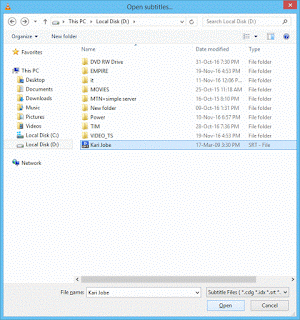
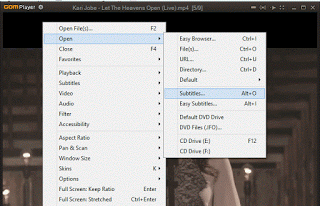
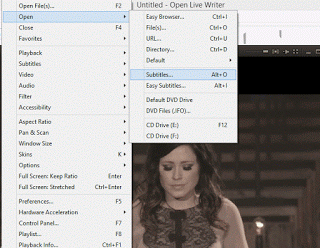
Leave a Reply