How to Change the Proxy Settings of Maxthon BrowserThe processes listed below will guide you on How to Change the Proxy Settings of Maxthon Browser:
1) Launch the Maxthon Browser.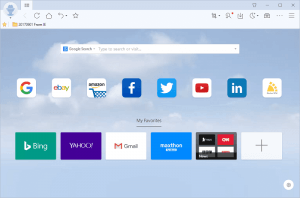
2) On the top right hand corner, click on the three horizontal line symbol and then click on Settings.
3) On the Left hand tab, click on Advanced.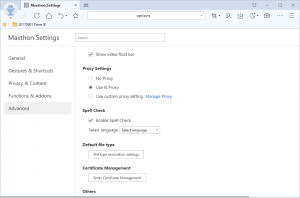
4) Scroll down to Proxy settings, You can check Use IE Proxy or Check Use custom proxy setting, then click on Manage Proxy.
5) For Use IE proxy, search for internet properties on your computer, click on it, Internet Properties will open
6) To Change the proxy settings for a LAN Network, Click on LAN Settings, select use proxy server for LAN
7) Enter the IP address and Port Number, Click on Ok
8) To Change the proxy settings for a Dial Up or Virtual Private Network (VPN), Select the VPN or Dial Name in the Box or Add it and Click Settings.
9) Select use proxy server for this connection.
10) Enter the IP address and Port Number, enter username and password, if available and Click on Ok
OR
11) If you want to use custom proxy, check it and click on Manage Proxy, the Manage Proxy window will open.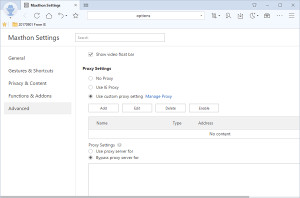
12) Click on Add, then enter a name for proxy, select the type (either http, https, sock4, sock5 or others), then enter the IP address and Port Number, then enter username and password, if available, then click on OK.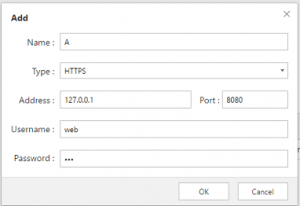
Hope this has assisted in the configuration of network setting or proxy settings of Maxthon Browser.
Please share and like below, Also comment below for any problem encountered.
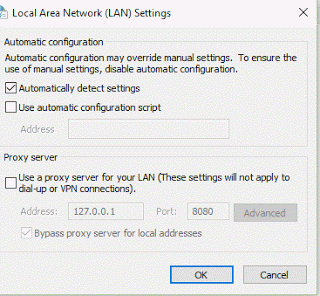
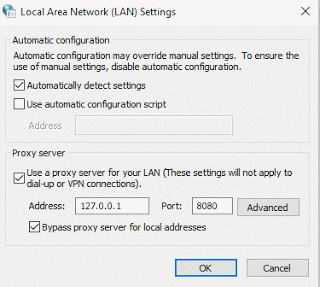
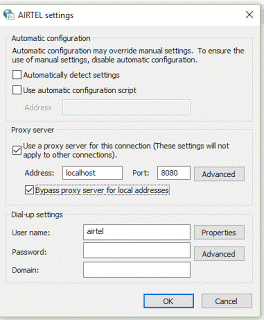
Leave a Reply