Clear Cookies, History, Cache and Browsing Data in Maxthon Browser. How to Clear Cookies, History, Cache and Browsing Data in Maxthon Browser
The processes listed below will guide you on How to Clear Browsing Data in Maxthon Browser:
Using Keyboard Shortcut
1) Press Ctrl + Shift+ Delete
2) Select what you want to clear and then click on Clear Browsing Data. 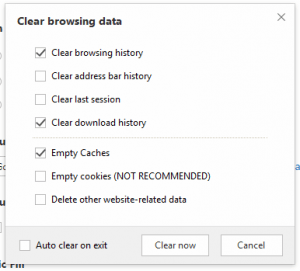
Using the Settings Window
1) Launch the Maxthon Browser.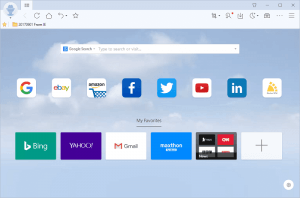
2) On the top right hand corner, click on the three horizontal lines , then click on Settings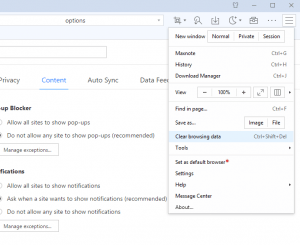
3) You will see Clear Browsing Data, Click on Clear Browsing Data.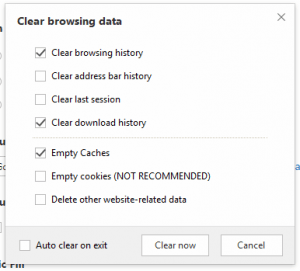
4) Select what you want to clear and then click on Clear Browsing Data.
Hope with this you have learnt how to clear browsing data on Maxthon Browser.
Please share and like below. Also comment below for any problem encountered.
Anonymous says
Leaves a lot of files on the computer containing private data…