How to Enable or Disable Always on Top on Bomi Player Using Keyboard shortcut or Using Right Click
Always on Top is a features available in almost all media player that enables a player to remain on top of the screen while a video is playing. It will be full screen and it will fill up all the screen size of the computer system.Always on top is a feature that allows any program (here media player) to stay on top of all other windows even when it not the one selected. This is usually done while multitasking, that is using two or more programs on a Windows Computer.
If you want one program to remain always visible, you will to set it to be always on top.
Now, we will be learning how to enable always on Top using the Bomi Player.
Using Right Click
1. Launch the Bomi Player (Open the video, you want to watch)
2. Right click on Bomi Player window, Click on Window, click on stays on top, and then select Always (Sometimes, it might require a restart).
Immediately always stay on top will be enabled for your Bomi Player while in use.
Using Keyboard Shortcuts
By default, the Always on top keyboard shortcut is not set in Bomi Player, so we are going to set it. Let’s begin:
1) Launch Bomi Player
2) Press P on your keyboard to go to Preferences OR Right click on the bomi screen, Click on Tools and then click on Preferences.
3) A window will open, named Preferences bomi.
4) On the left hand corner, check down, you will see Keyboard shortcut, Click on it and this interface will appear.
5. On the right pane, Expands Window and then click on Stays on Top and then Click on Always
6. Select that and then Click on Shortcut 1.
7. The Modify shortcut window will open named bomi.
8. Hold down or press any key or a combination of keys you wish to use as the always on top shortcut, be careful not to press in use keyboard shortcuts (I choosed Shift + F1).
9. Click on Ok on the modify shortcut window, then click on Apply and close the Bomi Player Preferences window.
10. Now you can continue using your selected keyboard shortcut to always keep Bomi Player Always on Top especially when multitasking.
Hope with this you have been able to keep Bomi Player always on top especially when watching a video or a movies.
Please share and comment below.
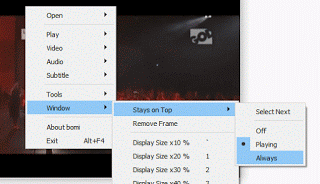
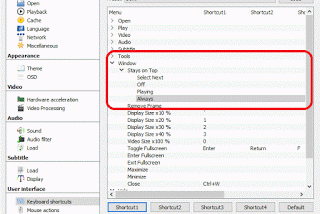
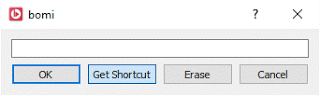
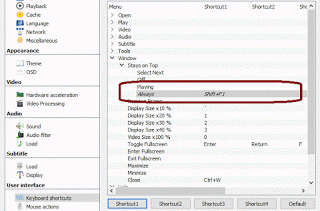
Leave a Reply