How to take a snapshot, screenshot or capture frames with Bomi Player using Keyboard shortcut or using right click.
Ever watching a movie or a video and find a spot you will like to have an image of, Yep. Actually you can take a snapshot, capture frames of the position or take a screen shot with the Bomi Player either using a keyboard shortcut or by right clicking and using the thumbnail generator.
So first of all, let’s determine the default location where saved images should be kept.
1. Launch the Bomi Player.
2. Press P on your keyboard to go to Preferences OR Right click on the bomi screen, Click on Tools and then click on Preferences.
3) A window will open, named Preferences bomi.
4) On the left hand corner, check down, you will see Miscellaneous, Click on it and this interface will appear.
5. The location of images will be shown below at Folder: the default location is C:UsersPictures
6. To change the default folder, Click on Browse, a window (Select Folder) will appear, go the location where you want your images to be saved by default (I prefer to create a folder in the Pictures Folder named Bomi Player).
7. Then click on Select Folder, then click on Apply and then OK.
8. Then you can close the Preferences Window.
How to take screenshot, snapshot, capture frames or perform screen capture with Bomi Player
1) Using Keyboard shortcut
How to Take Screenshot
Ctrl + S: Capture original size (Automatically saved image to default image location or selected image location)
2) Using the Right Click Option
How to take screenshot
Right Click on the Bomi Player window, Click on Video and then Click on Take Snapshot, then click on Quick snapshots.
Hope with this, you have been able to take cool snapshot or screenshot of your favourite spot or position in a movie or a video using the Bomi Player.
Please share below and comment for any problem faced.
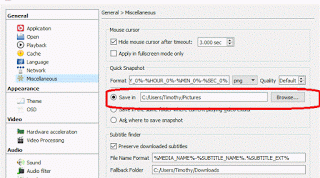
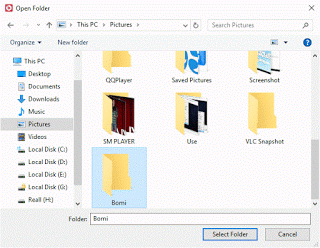
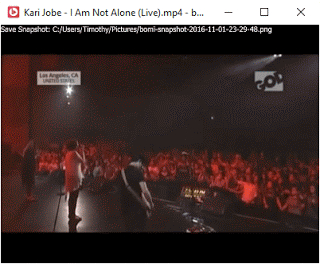
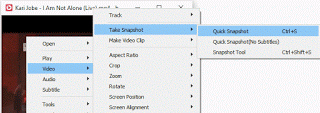
Leave a Reply