How to take a snapshot, screenshot or capture frames with UMPlayer using Keyboard shortcut or using right click.
Ever watching a movie or a video and find a spot you will like to have an image of, Yep. Actually you can take a snapshot, capture frames of the position or take a screen shot with the UMPlayer either using a keyboard shortcut or by right clicking and using the thumbnail generator.
So first of all, let’s determine the default location where saved images should be kept.
1. Launch the UMPlayer.
2. Press Ctrl + P to take you to Preferences OR on the menu bar of UMPlayer, click on Options, then click on Preferences.
3. The Preferences window will be opened.
4. On the left hand menu, General is selected by default, check down and you will see enable screenshot (Make sure it is checked).
5. The location of images will be shown below at Folder: the default location is C:UsersPicturesumplayer_screenshots
6. To change the default folder, Click on the zoom like icon at the folder, a window (Select a Directory) will appear, go the location where you want your images to be saved by default (I prefer to create a folder in the Pictures Folder named UMPlayer).
7. Then click on Select Folder, then click on Apply and then OK.
8. Then you can close the Preferences Window.
How to take screenshot, snapshot, capture frames or perform screen capture with UMPlayer
1) Using Keyboard shortcut
How to Take Screenshot
S: Capture original size (Automatically saved image to default image location or selected image location)
How to Take Multiple Screenshots
Shift + D: It will take multiple screenshot till the end of the video, to stop taking the screenshot, press Shift + D
2) Using the Right Click Option
How to take screenshot
Right Click on the UMPlayer window, Click on Video and then Click on Start/stop taking Screenshots.
How to take multiple screenshots
Right Click on the UMPlayer Window, Click on Video and then Click on Start/stop taking Screenshots
How to Create Thumbnail Image using the UMPlayer
Right Click on the UMPlayer Window, Click on Video and then Click on Thumbnail Generator.
A window will appear thumbnail generator, you can change some settings, if you wish, then click on OK. Then the thumbnail is automatically created.
Hope with this, you have been able to take cool snapshot or screenshot of your favourite spot or position in a movie or a video using the UMPlayer.
Please share below and comment for any problem faced.
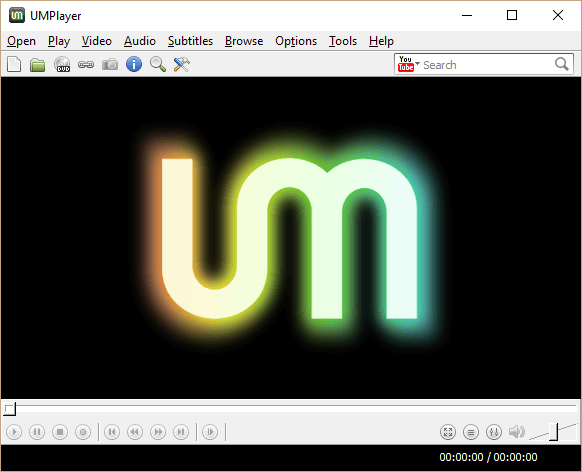
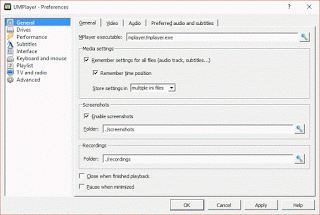
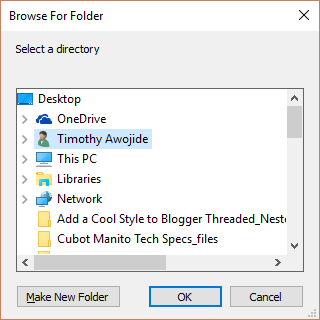
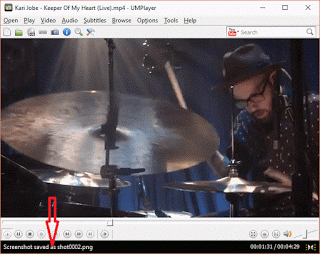
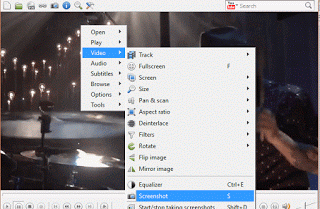
Leave a Reply