How to change or know Snapshot or Screenshot folder or location in UMPlayer or how know where your screenshots are saved
UMPlayer can be used to capture snapshot or screenshot while watching a video or a movie either by right clicking on UMPlayer interfaces while video is playing or pause and selecting take snapshot or using keyboard shortcut (which is the easier), you can check my tutorial on How to capture screenshot, screenshot or frame using the UMPlayer.
When you take a snapshot with the UMPlayer, you will might be searching for where the snapshot or screenshot are saved. Today we will be showing you how to see the default save location and how to change the default save location or folder.
To change the default snapshot or screenshot location, follow the following steps:
1. Launch the UMPlayer.
2. Press Ctrl + P to take you to Preferences OR on the menu bar of UMPlayer, click on Options, then click on Preferences.
3. The Preferences window will be opened.
4. On the left hand menu, General is selected by default, check down and you will see enable screenshot (Make sure it is checked).
5. The location of images will be shown below at Folder: the default location is C:UsersPicturesumplayer_screenshots
6. To change the default folder, Click on the zoom like icon at the folder, a window (Select a Directory) will appear, go the location where you want your images to be saved by default (I prefer to create a folder in the Pictures Folder named UMPlayer).
7. Then click on Select Folder, then click on apply and then OK.
8. Then you can close the Preferences Window.
Hope, with this you have been able to change the default snapshot or screenshot folder in the UMPlayer to a folder of your choice.
Please comment below for any issues faced while going through this process.
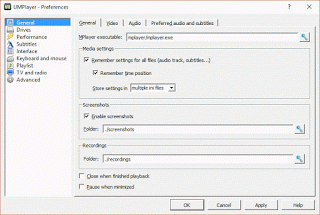
Leave a Reply