Tor Browser Keyboard Shortcut and Hotkeys Every user need to know. List of Tor Browser Keyboard Shortcut and Hotkeys
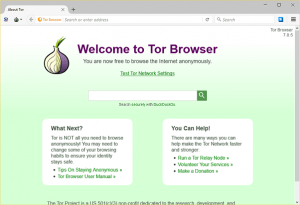
Tor Browser is one of the world’s most popular web browser and in order to use Tor Browser more effectively, faster and efficiently. One needs to have the knowledge of Tor Browser inbuilt keyboard shortcut and hotkeys.
So now we will be looking the Top Tor Browser keyboard shortcut and hotkeys every Tor Browser web User is
expected to know and master in order to navigate through the web browser faster, thereby resulting in great productivity for the end user.
1. Down arrow
To move down within an opened webpage.
2. Up arrow
To move up within an opened webpage.
3. Page down
To move faster down within an opened webpage
4. Page Up
To move faster up within an opened webpage
5. Enter
Used in the address bar or search bar, when you have inputted a website or a thing to search for.
6. Ctrl + T
Opens a
new tab
7. Ctrl + 1 to 8
To move
between tabs from left to right. For example, Ctrl + 1, the first tab from the
left, Ctrl + 7, the seventh tab counting from the left.
8. Ctrl + 9
To move to the last tab, that the last tab on the right.
9. Ctrl + Q
Closes the current tab you are in
10. Alt + D
Go to the Address Bar of Tor Browser.
11. Ctrl + K
Go to the search bar of Tor Browser.
12. Ctrl + Enter
It adds the www and .com to typed word and goes to the address. For example, if you type aboutdevice, and then press Ctrl + Enter, it becomes https://aboutdevice.com and then it goes to the address.
13. Shift + Enter
It adds the www and .net to typed word and goes to the address. For example, if you type example, and then press Shift + Enter, it becomes www.example.net, and then it goes to the address.
14. Ctrl + Shift + Enter
It adds the www and .org to typed word and goes to the address. For example, if you type example, and then press Ctrl + Shift + Enter, it becomes www.example.org, and then it goes to the address.
15. Alt + Home
Goes to the homepage of Tor Browser
16. Alt
Show the Menu bar
17. F5
Refresh current tab
18. Ctrl + S
Save current page or tab as
19. Ctrl + P
Print current page or tab
20. Ctrl + B
Show or Hide bookmark window
21. Ctrl + D
Add a website or webpage to bookmark
22. Ctrl + N
Open new Tor Browser window
23. F1
Firefox online help.
Yep, these are all the Keyboard shortcuts or hotkeys I think all Tor Browser Web browser user should know and use them while browsing the Web.
Which other important Keyboard shortcut do you think we left out?
Comment below to enable us to add it to this ever growing list. Thanks
Footer
About AboutDevice
About Device Provides Specification, Review, Comparison, Features, Price of Phones and Computers, How To, General Computer Problem Tutorials, Solution, Education, Banking and Finance Tips and Tricks with Videos and Images for faster understanding
Disclaimer
Please do not share any personal information in the comment section and do not contact any email placed in comment section.
Please This is Not Bank Website, This is a Blog and we provide reply based on our knowledge. Please any information shared is at Your Risk.
Checkout Full Disclaimer
cc says
Oh?!?!?! a document on the web / internet : : D A T E
(top and bottom for clarity and read)
IF edit — insert before append/additional/correction etc.
Timothy says
Please I don’t understand the question?
GianMarco Tavazzani says
Control-Q is NOT closing the current tab
megagame says
thank you for this useful informations amd i found something is interesting here megagame please visit my webside
recontact says
is it possible to change some shortcut?
on my Mac, when doing Cmd + Alt + L, it reloads page, when I expect it to use password manager.
I would like to use Cmd + left / right to switch tabs
Peter says
Alt + left arrow: back one web page
Alt + right arrow: forward one web page
Timothy says
Thanks for the great input.
vaniramin says
pg slot Excellent PG slot games online on mobile phones, new style slots, have a role model that is easy to play, fun, not bored as playing slots in the old fashioned way anymore. Slot games are broken many times. The best. Get bonuses quickly. can transform you into a new rich person with pg game
Legolas says
Regarding the ctrl+tab and ctrl+shift+tab function you just need to go to options and remove the hook there regarding tab order to make it work properly.
Timothy says
Thanks so much for the input.
JAVIER says
hello can i customise a hotkey in tor? i use it to edit and paste. i need to program a shortcut input text so i don’t have to write it everytime. TIA.
Jack Miehopf says
How you just switch to the next tab? If I have 15 tabs open, I can’t switch beyond the 9th tab… or can I?
Tim says
Don’t know a method to switch to double digit tabs, but one can switch easily to single digit tabs. Thanks
Lurker says
Hello, do you know how to get my CTRL+Tab function back to working on how it works on ALL OTHER BROWSERS I’ve ever used before? Or at least a shortkey to do what CTRL+Tab does on all other browsers? If there’s not, I’m considering leaving a ticket at Tor.
Thank you.
Tim says
Use Ctrl + 1 to any number for tab to switch. Thanks