Set IDM as default download manager on UC Browser. Use Internet Download Manager as Default downloader on the UC Browser.
The processes listed below will guide you on how to Set IDM as default download manager on UC Browser:
1) Launch the UC Browser.
2) On the top right hand corner, click on the three horizontal line symbol and then click on Extensions.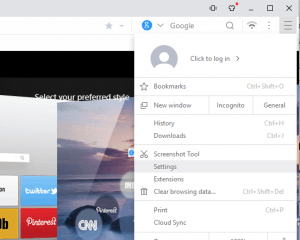
3) The UC Browser Extension Window window will open, Check “Developer Mode”.
4) Now navigate to your installation drive, usually C drive, then navigate to Program Files (x86), then go the Internet Download Manager Folder (Usually C:\Program Files (x86)\Internet Download Manager)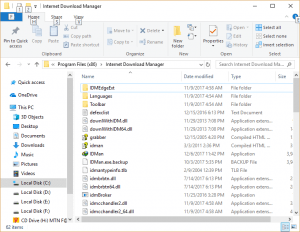
5)You will scroll down and you will see a file name IDMGCExt.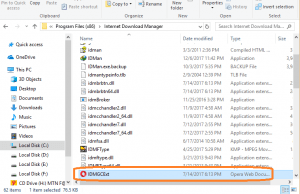
6) Drag the file, IDMGCExt into the UCBrowser Extension window (You can split your screen into two in order to perform the drag effectively using Window + Right or Left Key)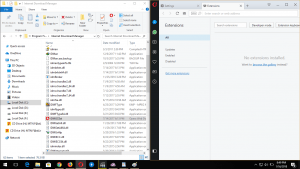
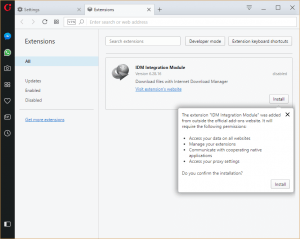
7)After dragging the file to UC Browser Extension Window, Click on Install (in order to install the extension)
8) It will bring out a warning, Accept the warning and Click on Install, immediately Internet Download manager will be installed on UC Brower.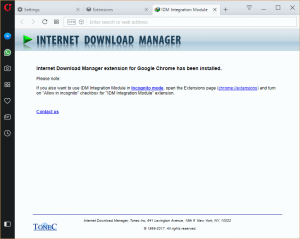
OR
9) On the UC Browser Extension Window, Click on Load Unpacked Extension, then go the location IDM on Your computer system and thus you select the IDMGCExt and then install the extension and enable it.
Hope with this you have learnt how to Set Internet Download Manager (IDM) as default download manager on UC Browser.
Please share and like below. Also comment below for any problem faced or encountered.
umair iqbal says
it didn’t worked with IDMGCExt.crx but it’s finally worked with IDMGCExt59.crx just drag and allow it to icagnito mode and enjoy!!!!!
brayo says
as of dec 22, 2022 this doesnt work uc browser doesnt show “developer mode”, tried to then just drag the idm ext to the uc browser extention window it didnt work
Javed says
idm is best
wyclif says
it has refused to work for me, i am told the package is invalid crx version number invalid. what should i do?
Tim says
Please try to reinstall IDM
Eterom says
Many thanks to you
Tim says
You are welcome
veny says
after clicking the INTERNET DOWNLOAD MANAGER folder i cant find the IDMGCExt (i only see language and toolbar files)
Tim says
You need to Go to C:// then programs files.
If not seen, please enable show hidden files
akib says
Thank you so so an so lot of much.love you…
DJ says
COOL .. IT WORK , THANKS
Tim says
Welcome
Noel says
I didn’t see download deafult tool in my version what I will do??
Tim says
The article has been updated. Please follow the guidelines to download on UC Browser with IDM
jani says
idm extension for uc browser
aboutdevjegteca123 says
Please use the same the extension, Thanks
aslam says
Uc browser